How to assemble your company document and send data to BGL CAS 360
This is to identify when to complete your company document and when the data is sent to CAS 360
1. Create and submit company registration as usual. You can visit this link for assistance - How to Register a Company
Note that the next steps doesn't happen until the ACN is received.
2. Once ACN is received, relaunch the interview, go to Declaration and Privacy Statement and make sure that the ACN is present.
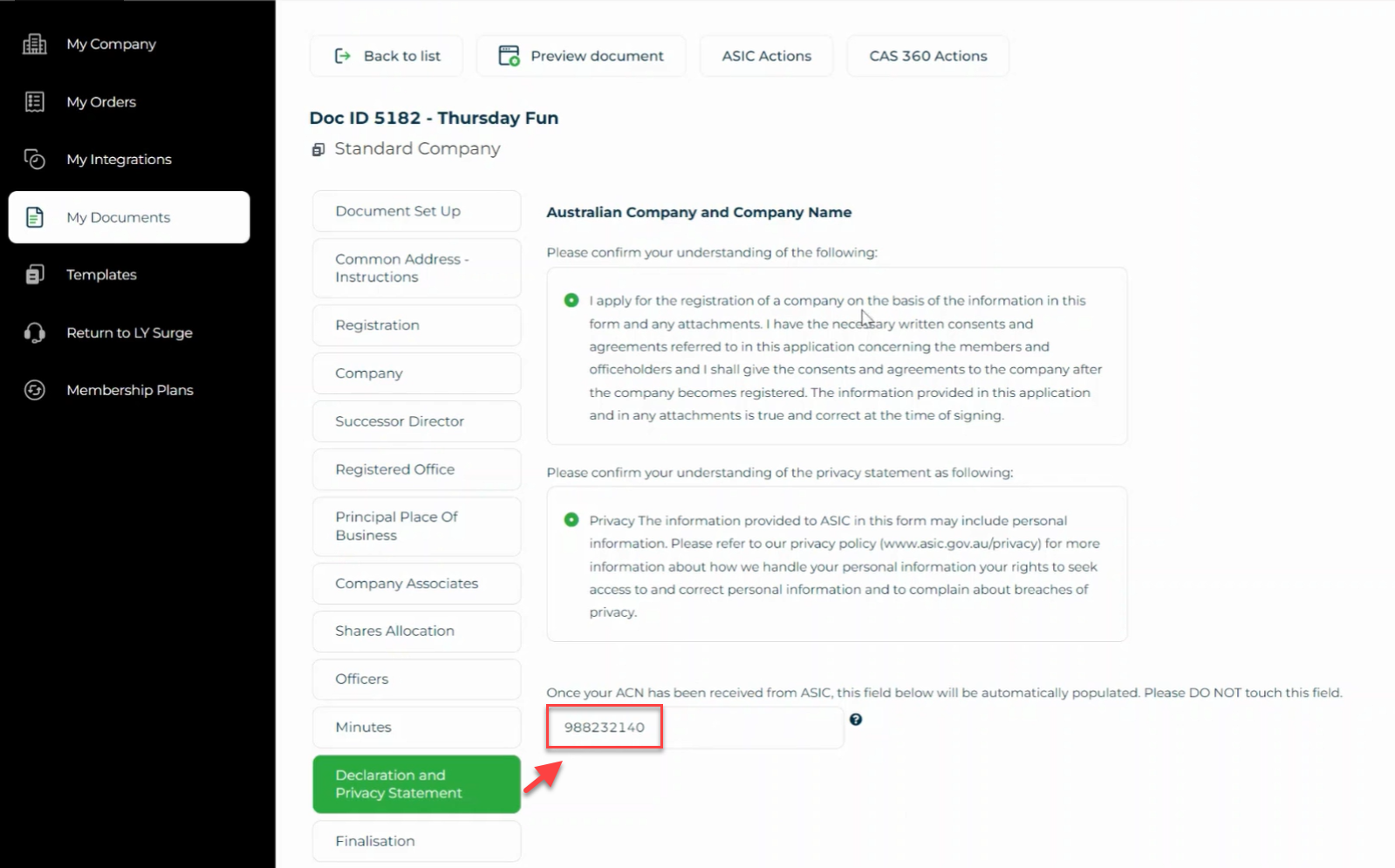
3. Click the CAS 360 Actions button which is located just right above the interview. Choose Validate data for company creation on CAS 360. This would check your data before API sends the information across to BGL CAS 360 and eliminate any errors the validation process may find.
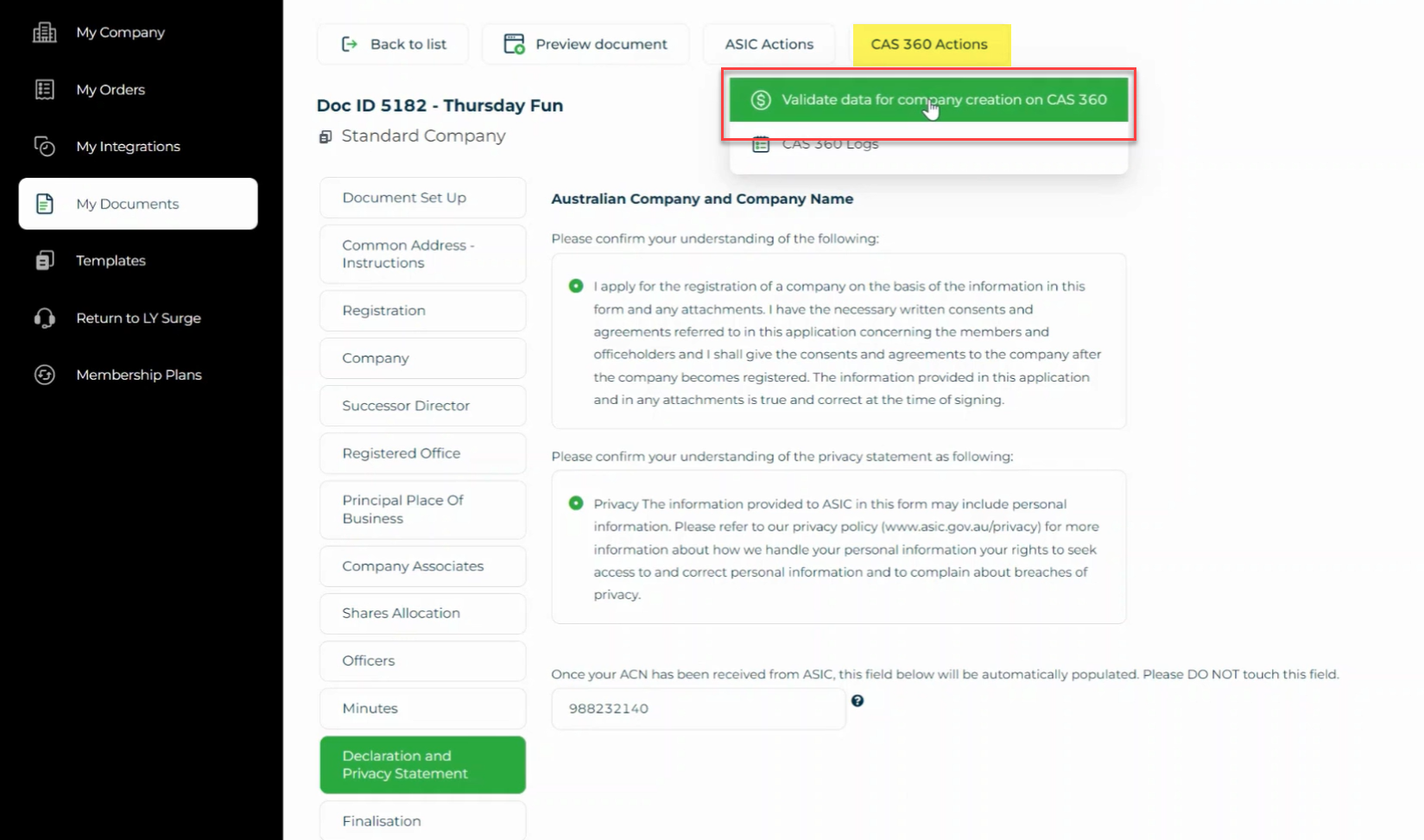
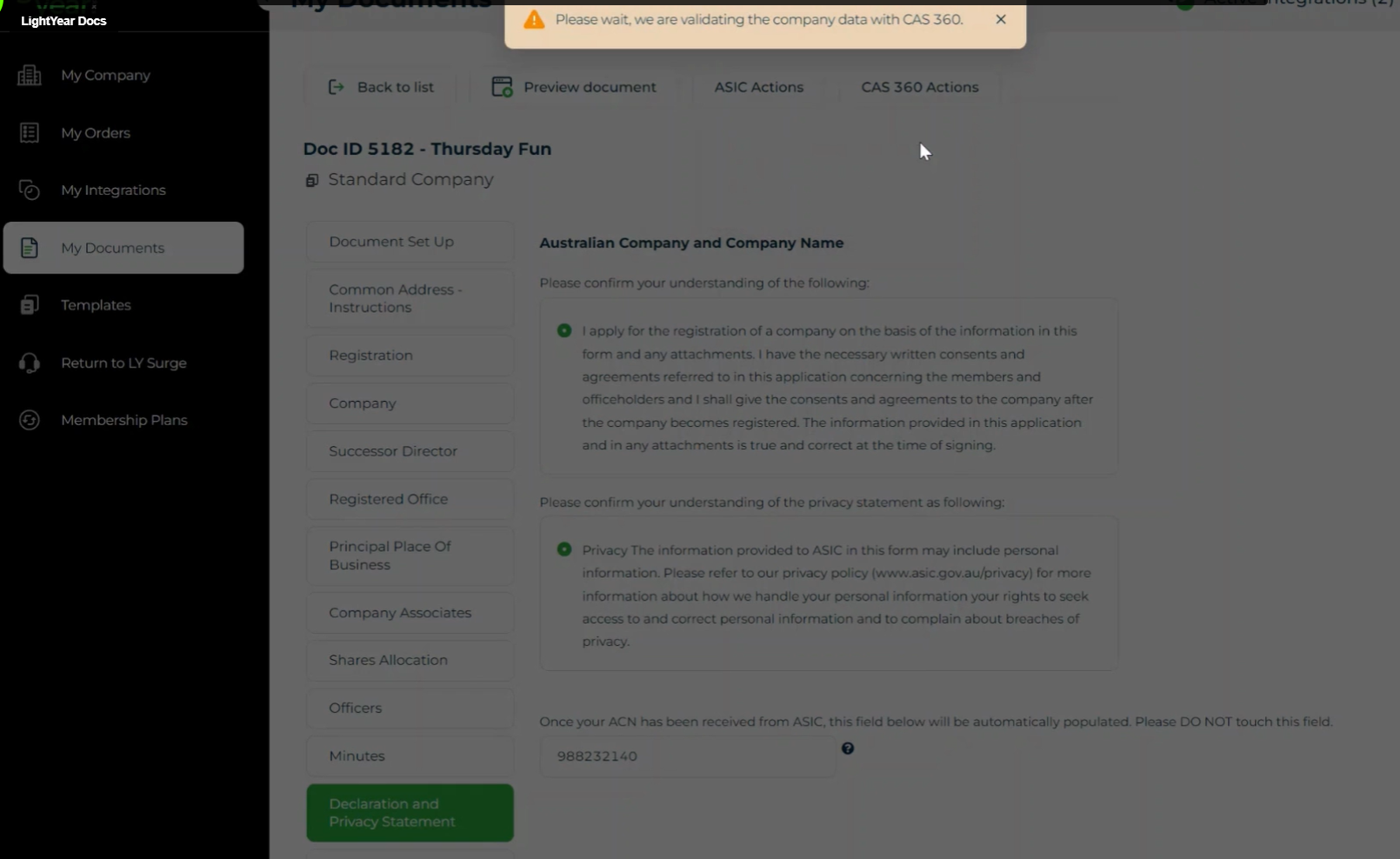
4. Once all answers are correct, it will say that the validation is complete and correct. If there's an error eg. server error or couldn't be created, click on CAS 360 Actions button then CAS 360 logs.
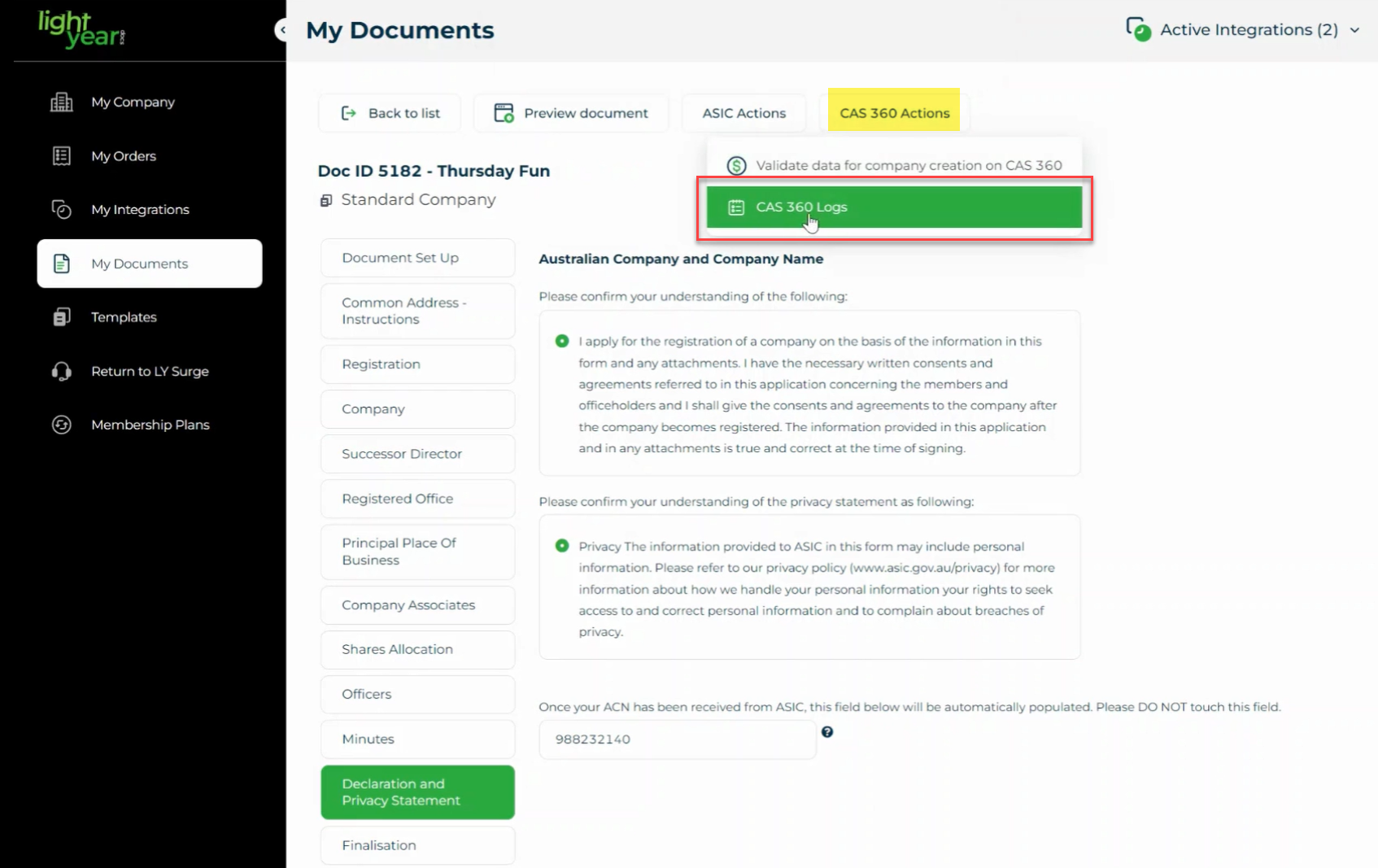
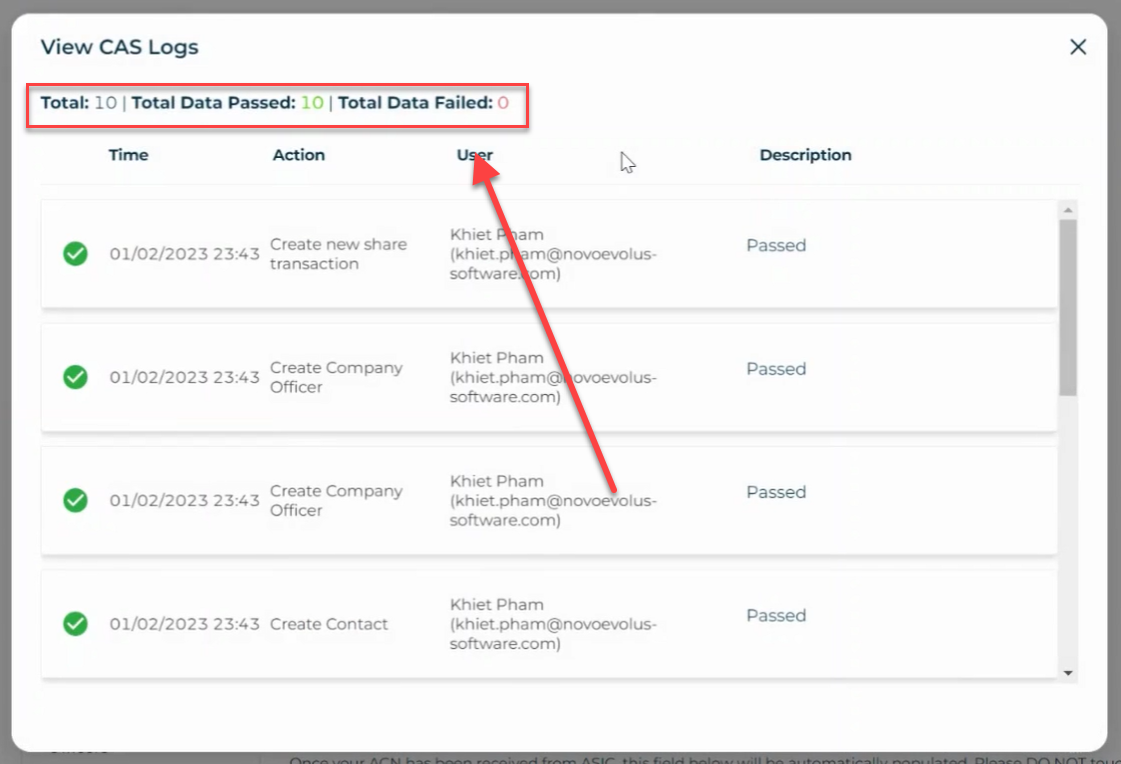
5. The CAS 360 logs should show where the error is so you can fix then validate again. Once validation is completed, you can now proceed on clicking the Assemble button and it will automatically send your company details over to BGL CAS 360 account.
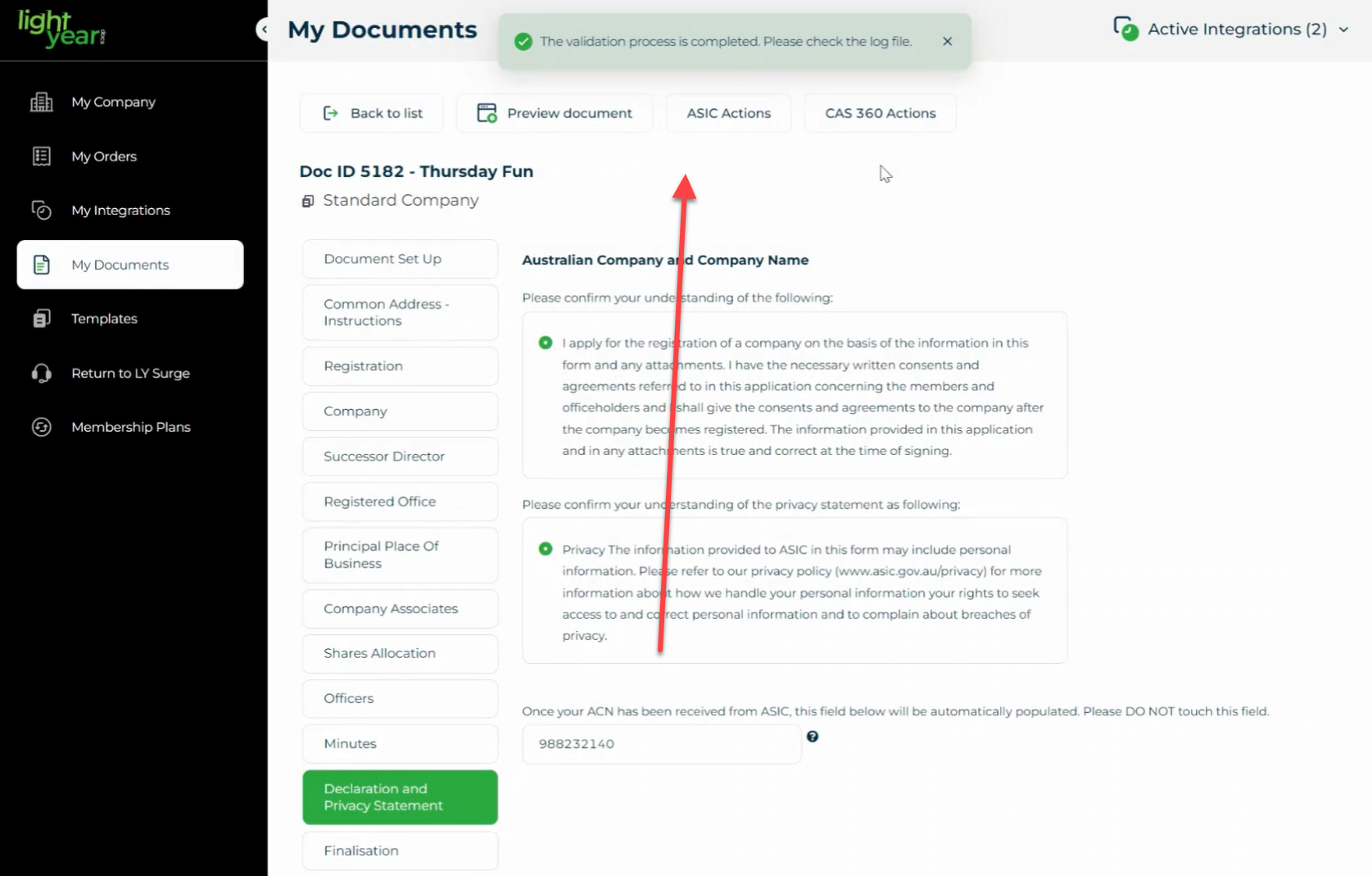
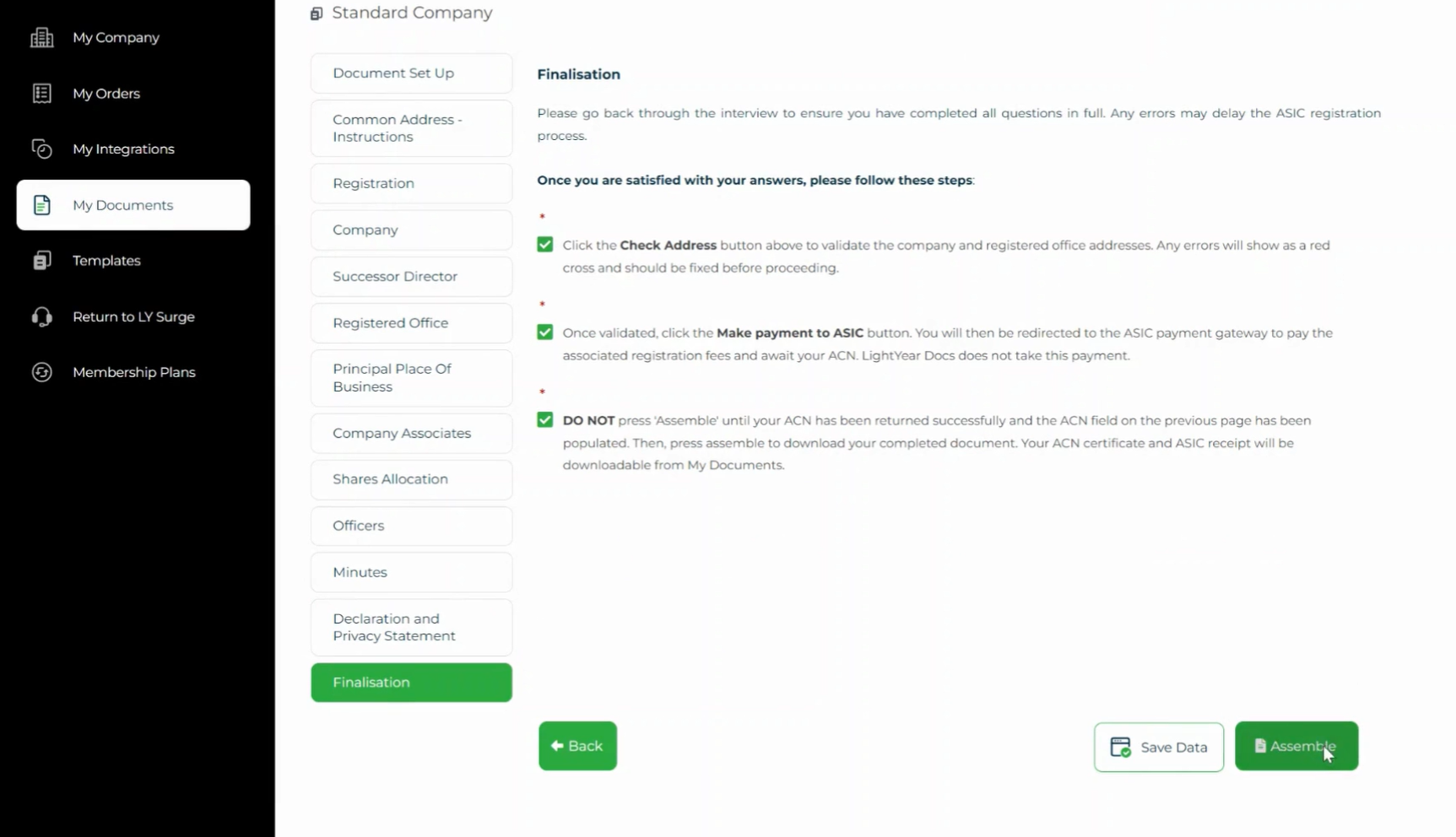
6. Once assembled, a pop up will appear which will give you an option for a button to View Company in BGL CAS 360.
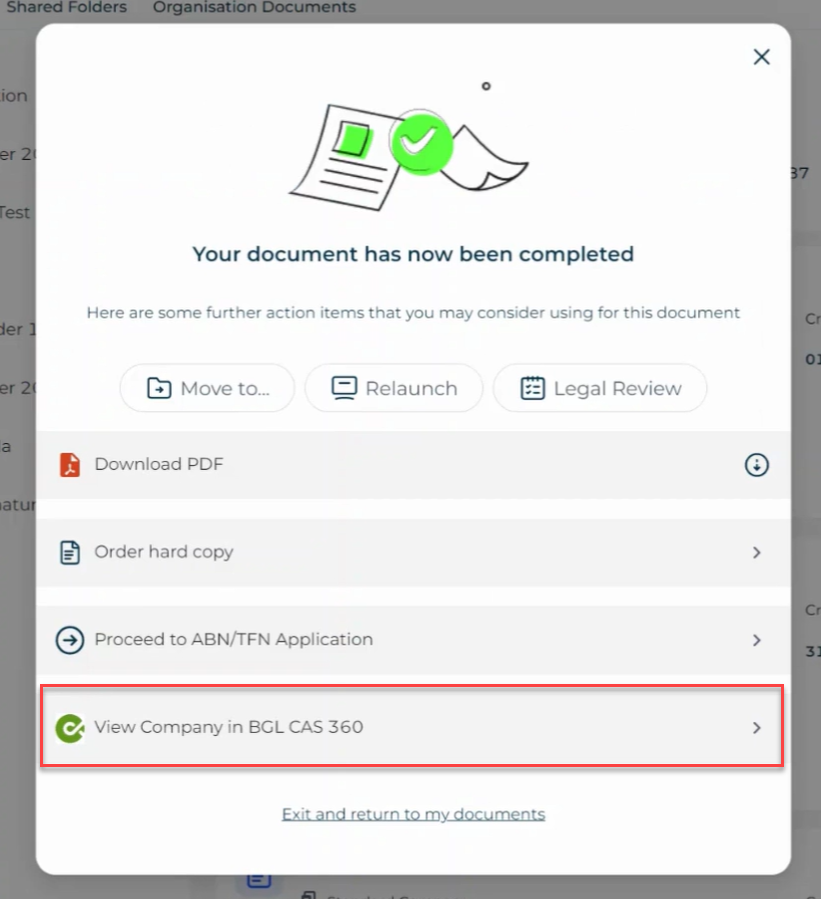
Need more help?
- Contact support through your Organisation Support chat in Surge
- View this training video - BGL CAS 360 and LYD Integration
