Parts and functionality of the Import Client pop-up (BGL CAS 360)
This article will identify the parts and functionalities of the import client pop-up.
We are to explain the parts of the BGL CAS 360 Import Client pop-up individually for better understanding.
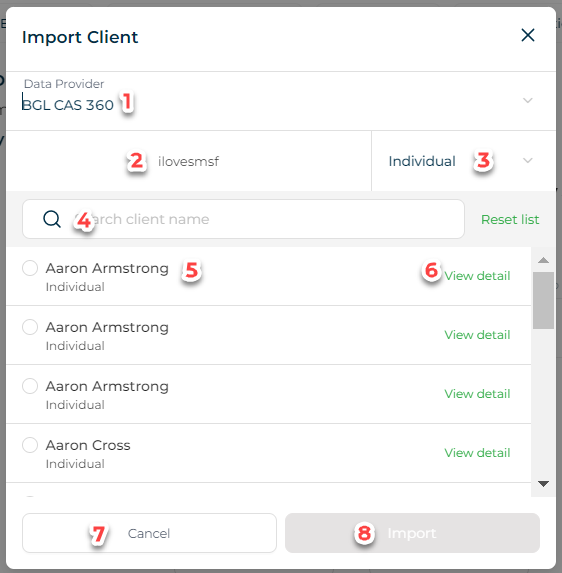
1. Data Provider - This is where you can change data provider once we add more. Currently, it is defaulted to Xero Practice Manager but you can then switch to BGL CAS 360.
2. This shows the current BGL CAS 360 account where the data will be coming from.
3. This is for the entity type. It is defaulted based on what you will answer from the interview ie. if you choose to answer a company, it will automatically appear as Company. If it is a trustee, it will change to Individual. You have the option to manually change, but we suggest to stick with the defaulted option.
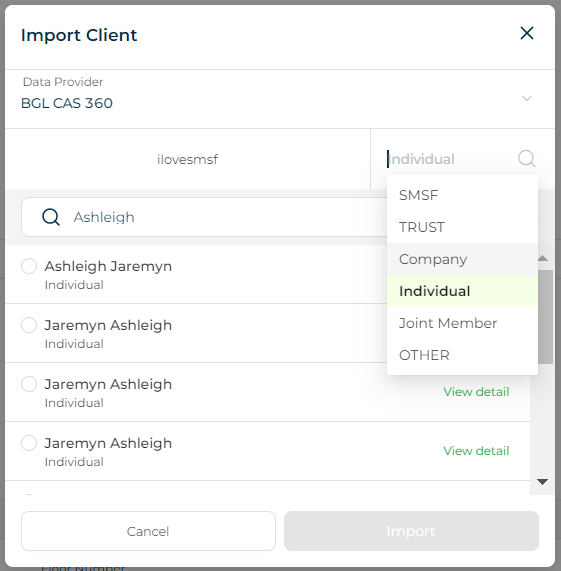
4. Search bar for easy and faster searching.
5. List of client details saved in your BGL CAS 360 based on the chosen entity type.
6. View detail will show you the General Information, Contacts and Relationships of the chosen client. Relevant details has the copy icon for you to just click it and paste it to the necessary field.
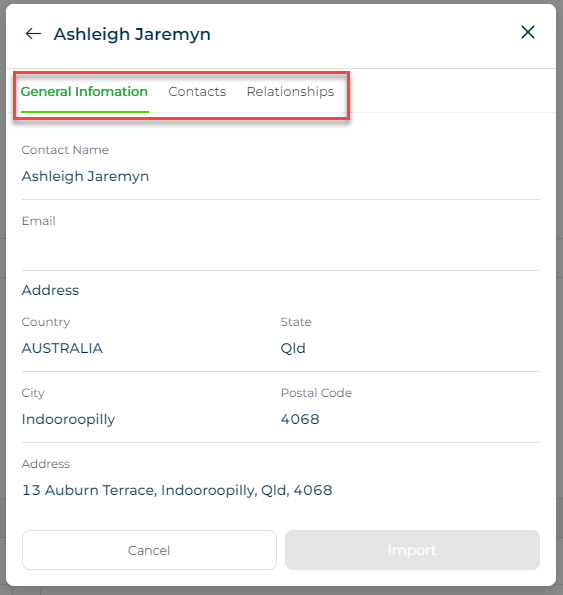
7. Cancel button to close the pop-up if not needed.
8. Import button to import the chosen client details to the interview field.
Need more help?
- Contact support through your Organisation Support chat in Surge
- View this training video - BGL CAS 360 and LYD Integration
