How to view your completed company in BGL CAS 360
This article explains how to view the registered company that has been successfully synced to BGL CAS 360.
1. Under My Documents, you should see your created document with the Sync Status. A gray sync status means that the document is not synced to BGL CAS 360. While the green sync status means it has successfully synced to BGL CAS 360.
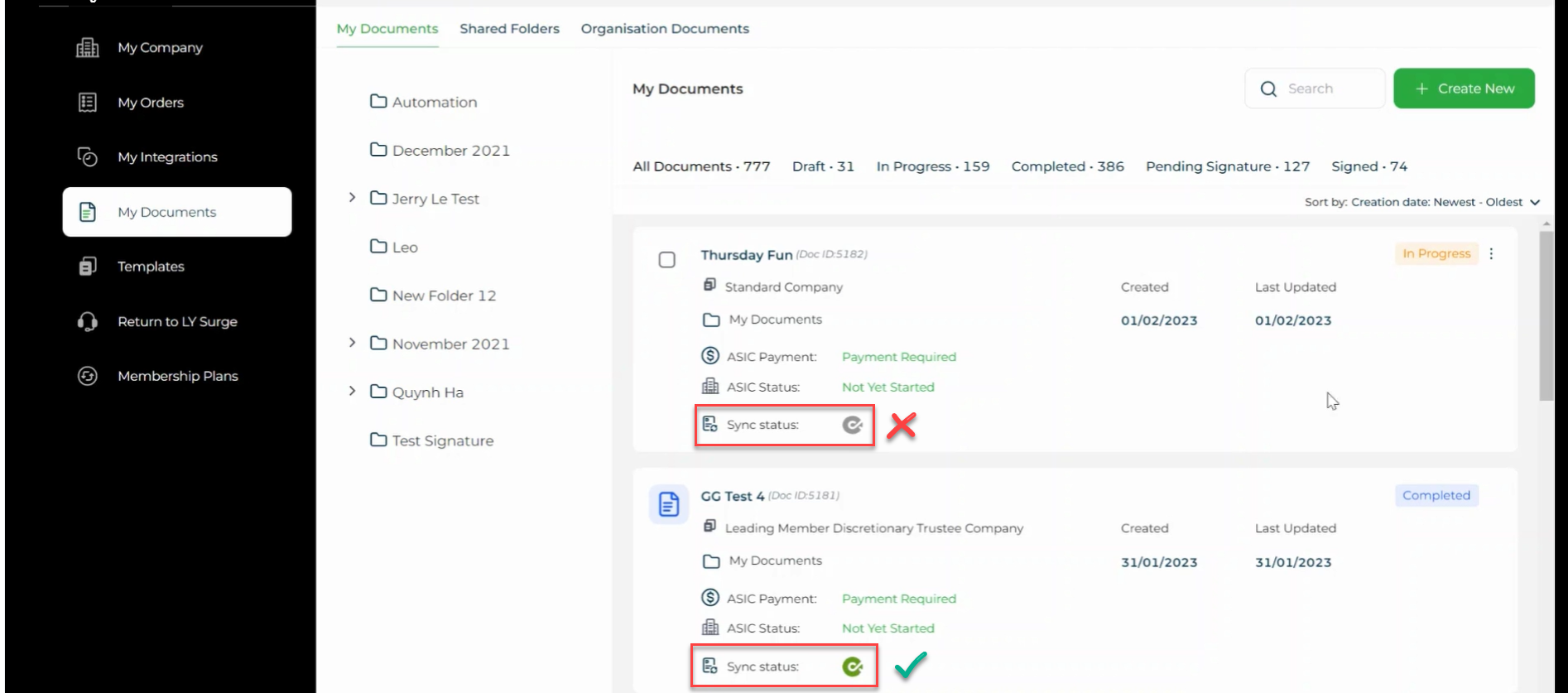
2. The data will not sync to BGL CAS 360 until you complete the document. Make sure to relaunch the document, check the ACN and assemble the document. It will then give you a Completed status.
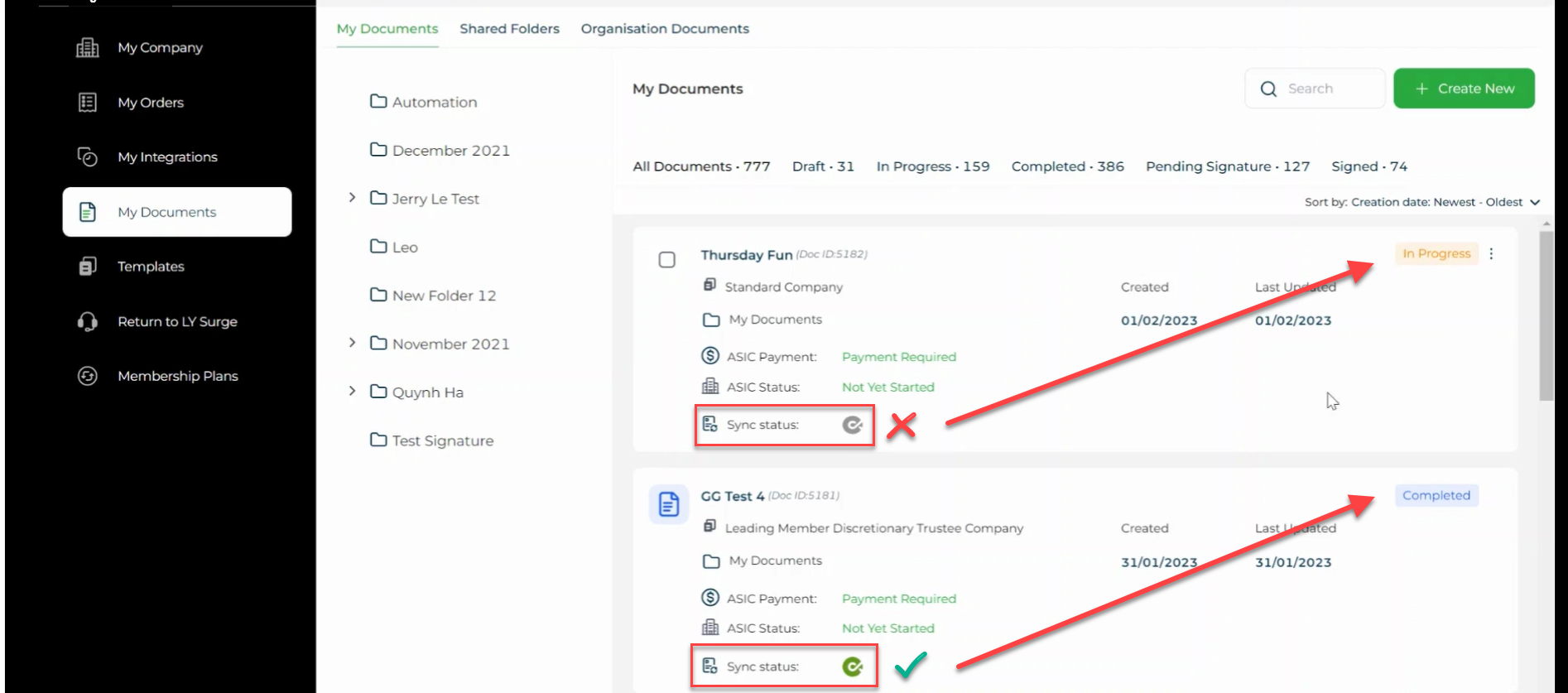
3. Once completed, you can view the data by clicking the View Company in BGL CAS 360 from the pop-up.
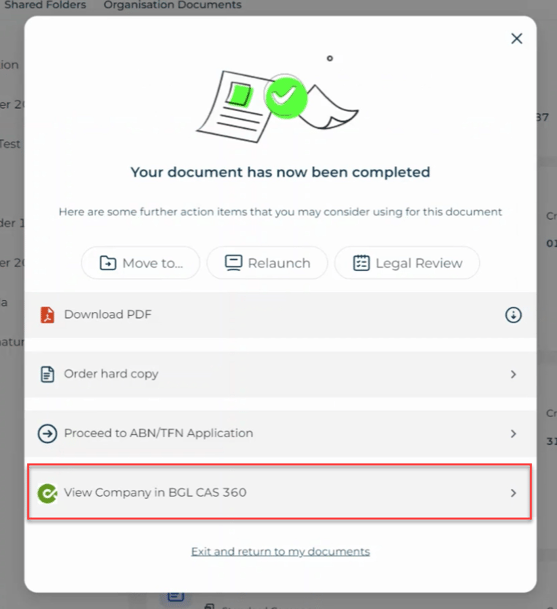
4. You can also access the button from the Action Button.
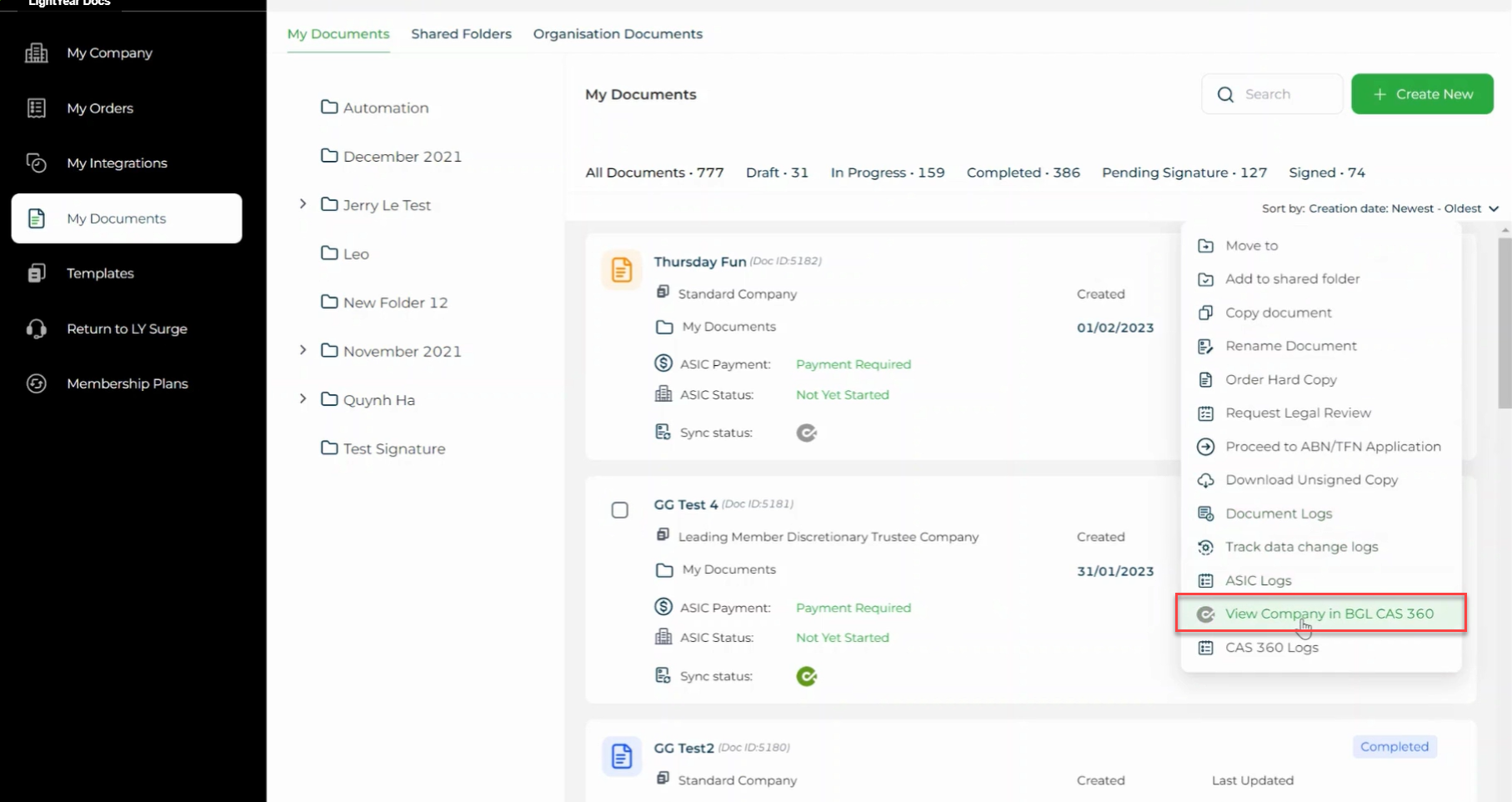
5. Clicking the button will open your CAS 360 account on a new tab and your company will come straight up.
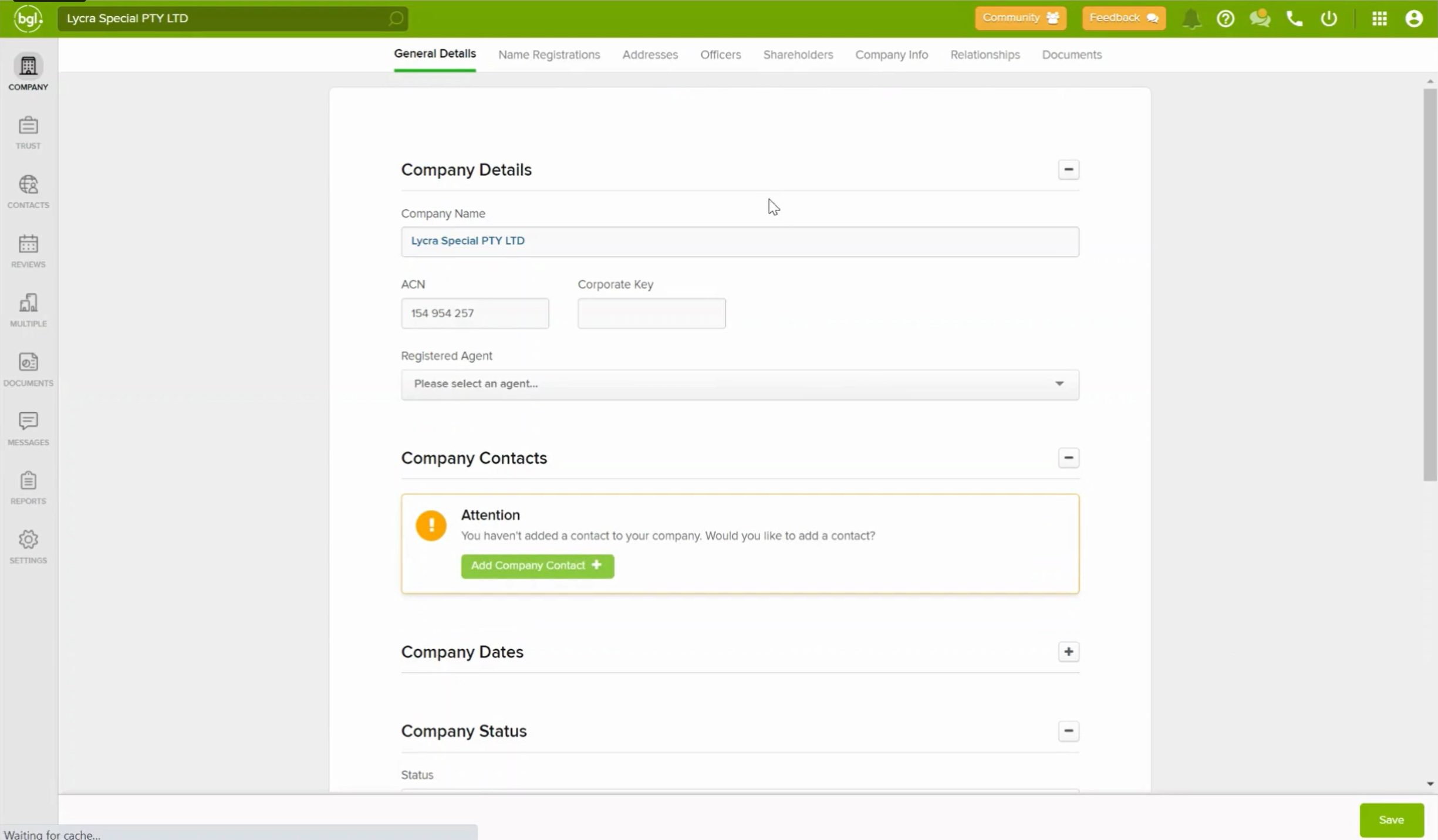
6. From there, you can go over each tabs to review that all answers synced. On the final tab which is the Documents, you can get the unsigned copy of the document created from LYD also the ACN certificate. Once signed, you also have the option to upload the signed copy.
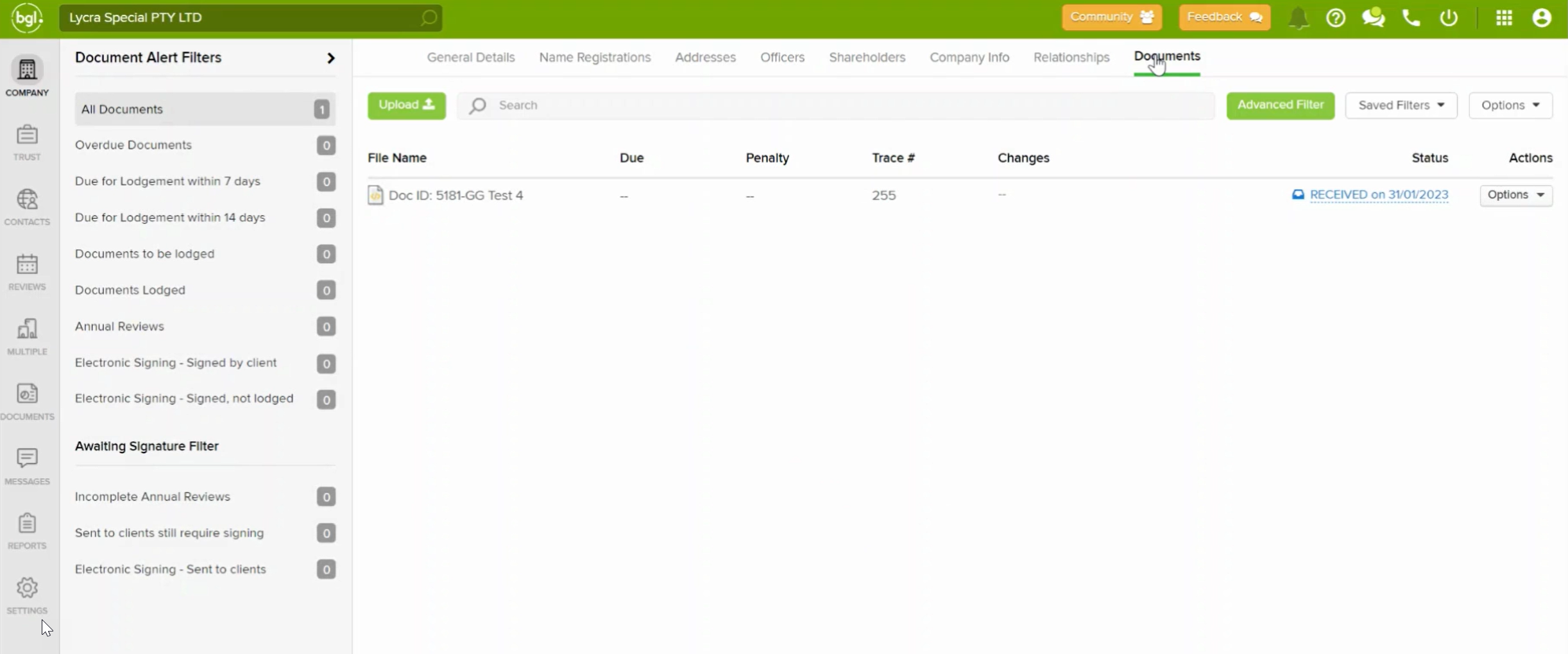
Need more help?
- Contact support through your Organisation Support chat in Surge
- View this training video - BGL CAS 360 and LYD Integration
