How to tell if FuseSign is available on the document/template?
This article will help you to identify the templates that are applicable for FuseSign signing.
1. Go to Document Wizard found under Quick Links at the bottom right of your Surge account.
2. Go to My Integrations and under Digital Signature is the FuseSign integration. Please be advised that you need to have a FuseSign account to connect.
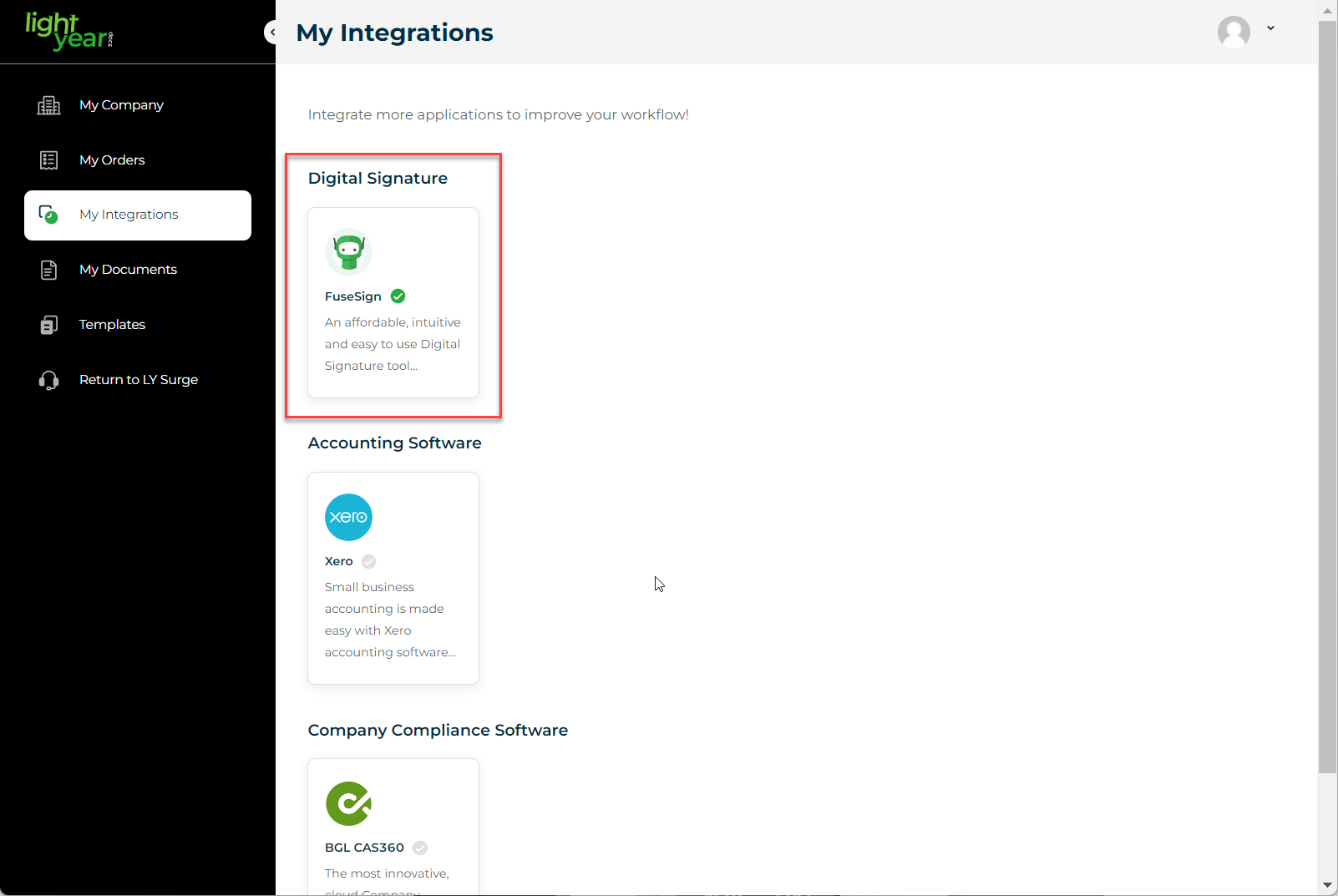
3. Go to templates, choose the document that you want to work on. Once the document is completed, the pop-up will have the Send for Signature option.
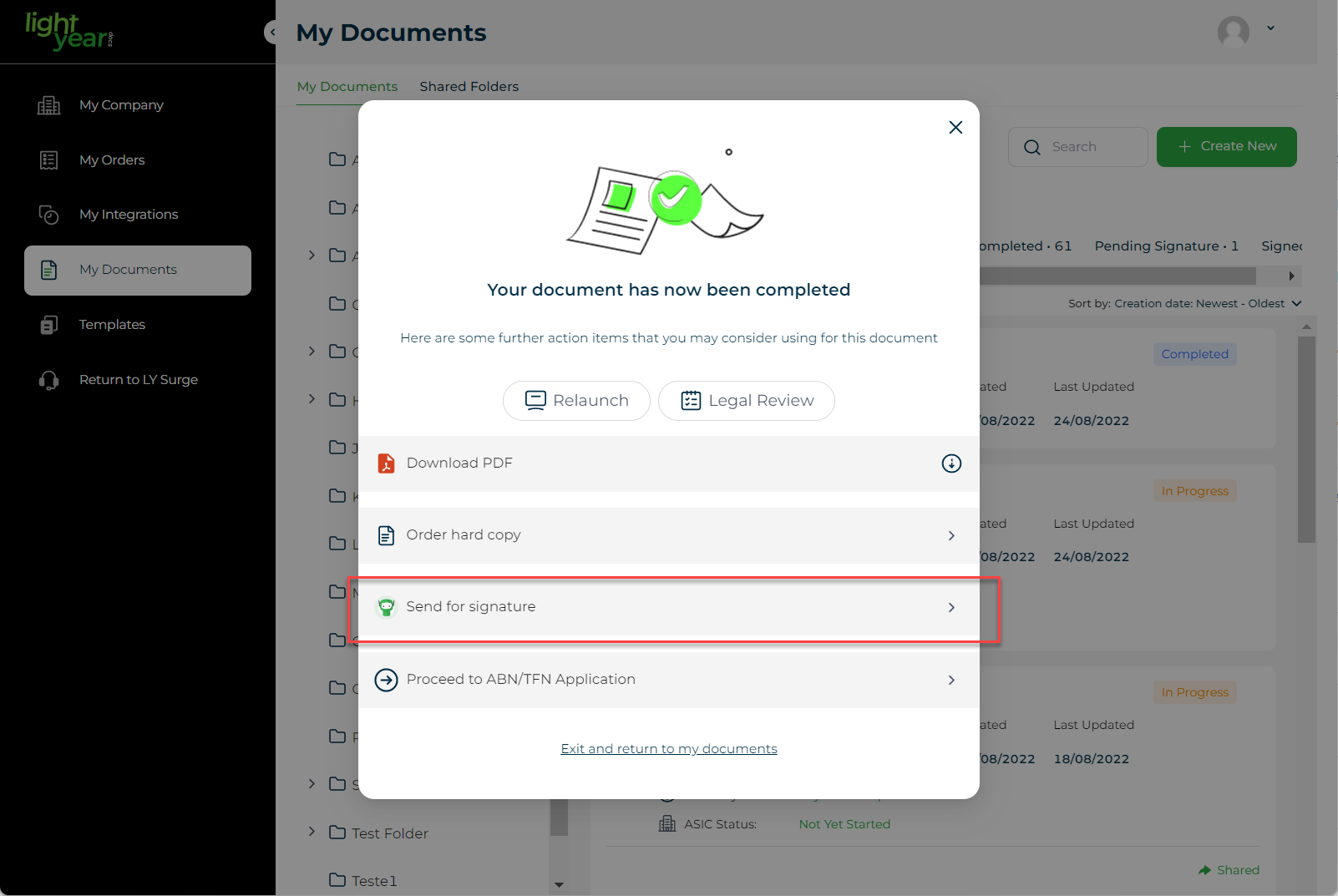
4. It will also be available from the document's Action button.
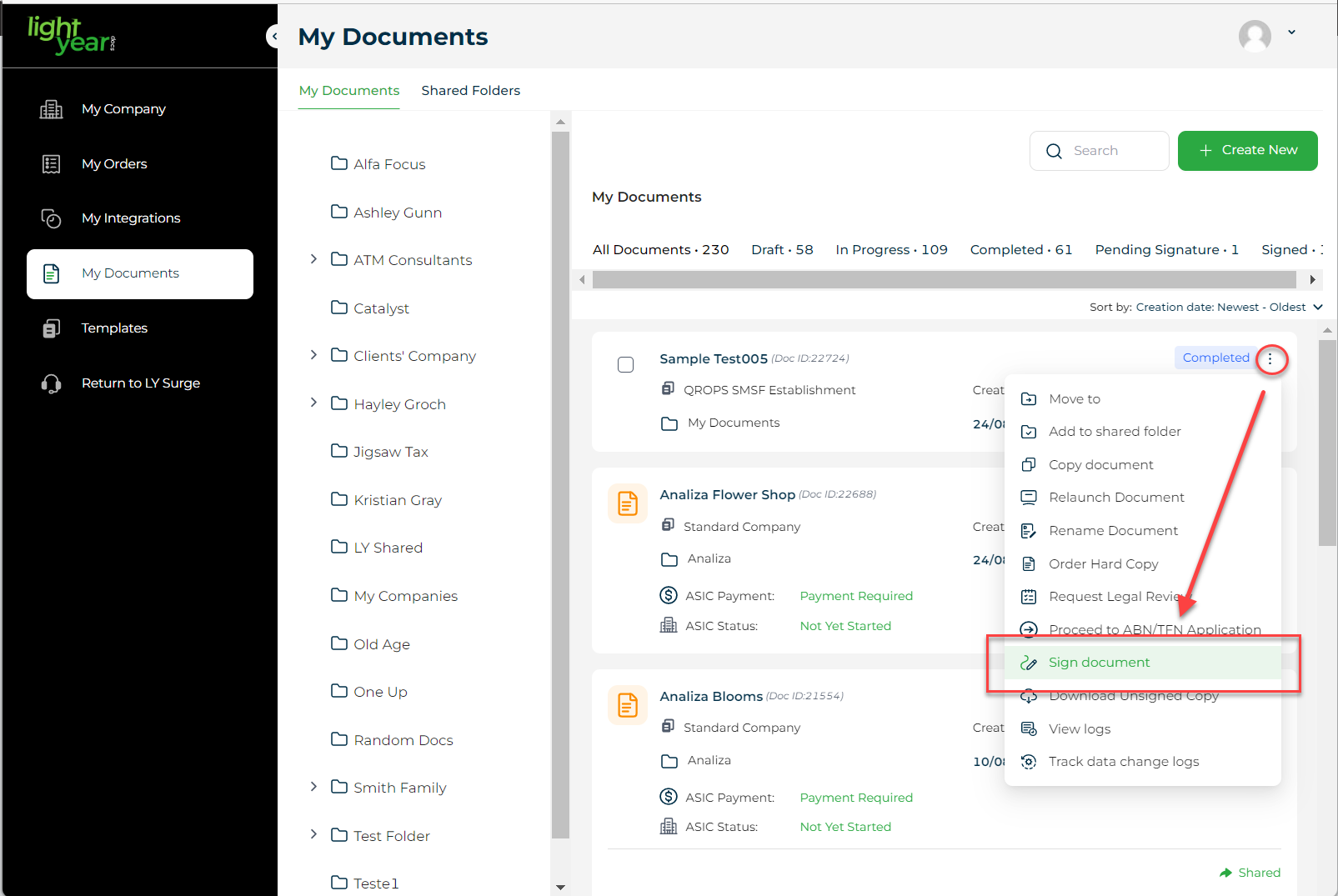
Need more help?
- Contact support through your Organisation Support chat in Surge
- View this training video - FuseSign and LYD Integration
Last Reviewed: 08/04/2025
Last Updated: 08/04/2025
