How to set up your LY Surge notification on your app?
This is to ensure your phone and app will alert you of incoming messages.
For iPhone users:
- Ensure that your notification settings in Surge is set to your preferred setting. To do that, login to your LY Surge App. Click on your Profile Account which is the icon on top right of the app.
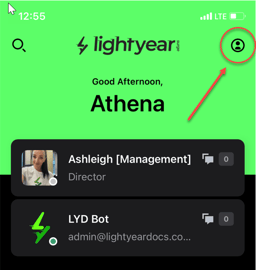
- Once you’re on your account, click on your name to go to the Notification settings.
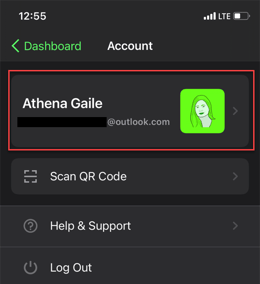
- From there, you can proceed on choosing your preferred Notification settings.
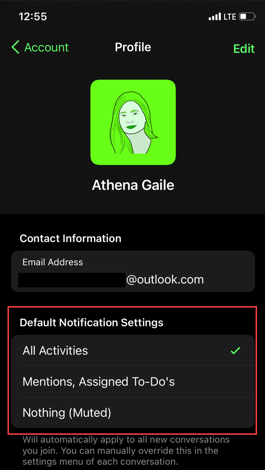
- Now that your notification is already set up on your Surge app, you also need to check your phone settings. Go to your Settings.
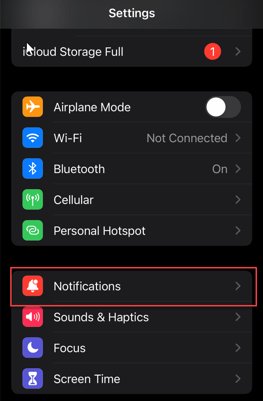
- From the Settings, head to Notifications. Once you’re on Notifications, scroll all the way at the bottom and look for LY Surge and click.
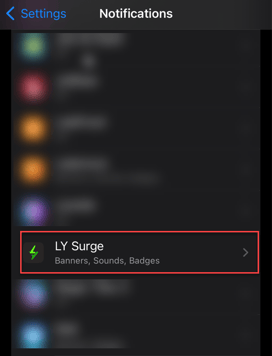
- From there, it will show you the notification settings for your LY Surge app and you can proceed on setting it up on your preference.
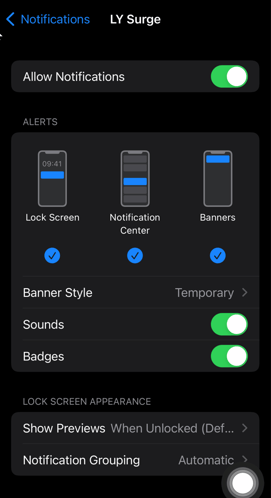
Please be advised this is general information only, and is not to be taken as legal advice. If you would like more information, or have a legal query, please contact LY Legal through the Surge App.
Last Reviewed: 08/08/2025
Last Updated: 08/08/2025
