How to integrate your XPM account?
This article explains how to integrate your XPM account with LYD.
Note: Once a user in an organisation integrates XPM, it does NOT integrate the other users in the organisation as it goes against Xero Security requirements. Users under an organisation need to connect their XPM accounts individually.
To integrate your XPM account, follow these steps:
1. Go to your Document Wizard found under Quick Links at the bottom right of your Surge account.
2. Go to My Integrations and under Accounting Software is the Xero integration. Please be advised that you need to have a XPM account to connect.
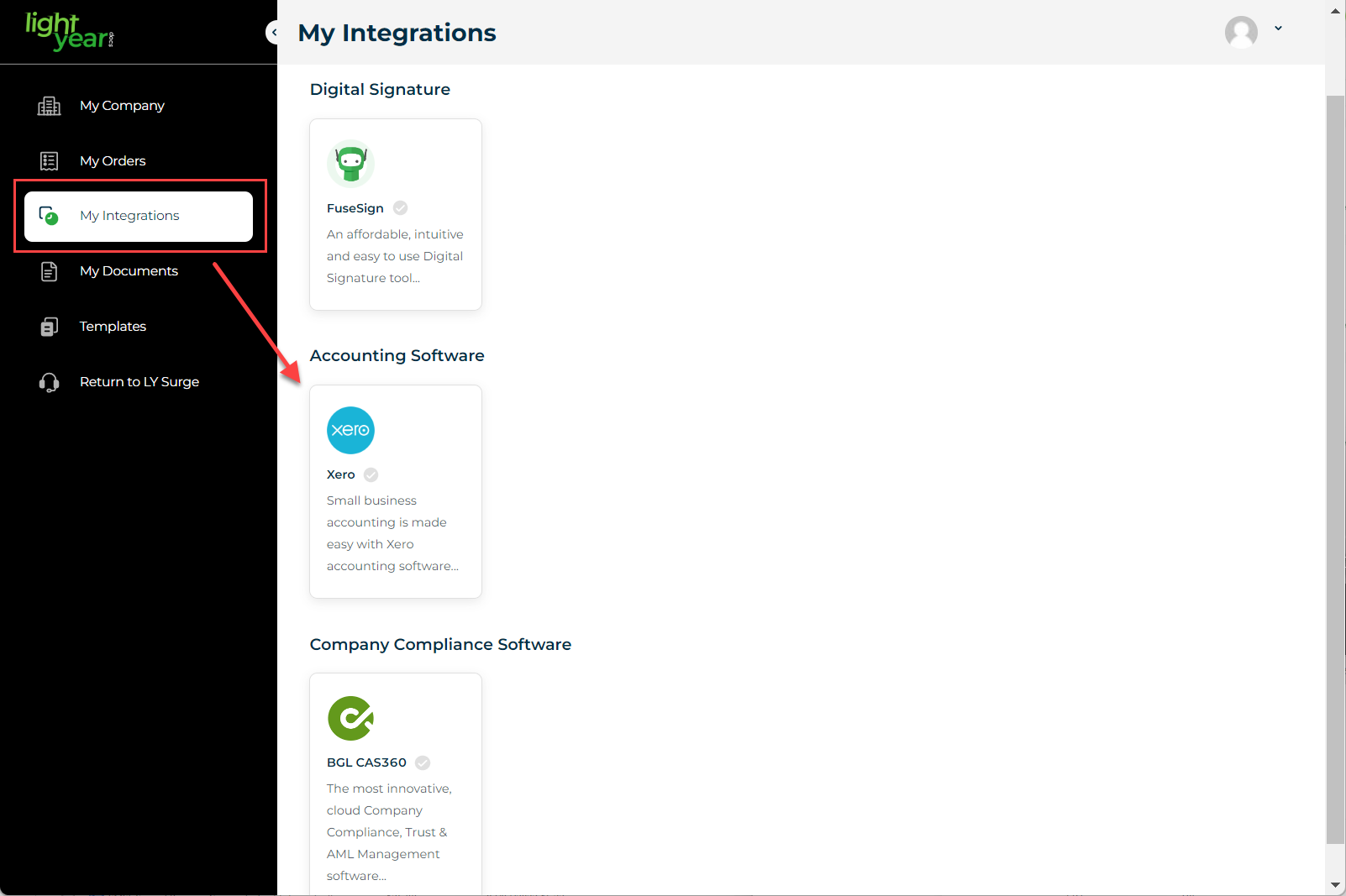
3. Click on Xero and you will get a pop-up to connect your XPM account. Also, it has short video on how data import works.
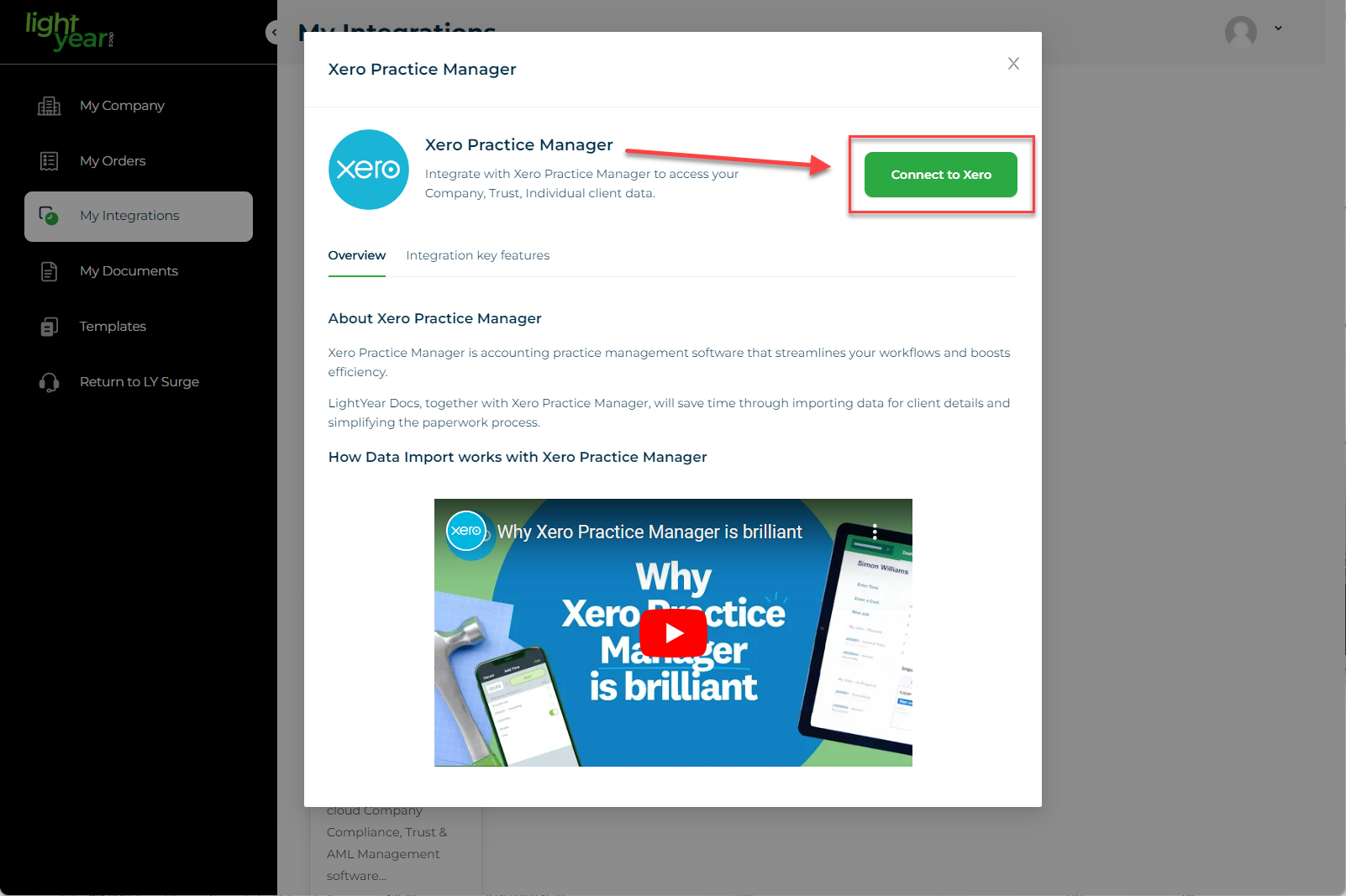
4. Once you click on Connect button, you will get a login pop-up to enter your login details. If you are already logged in to your XPM account while integrating, it will no longer ask for your login account. It will just ask for your permission if you allow to connect with LYD.
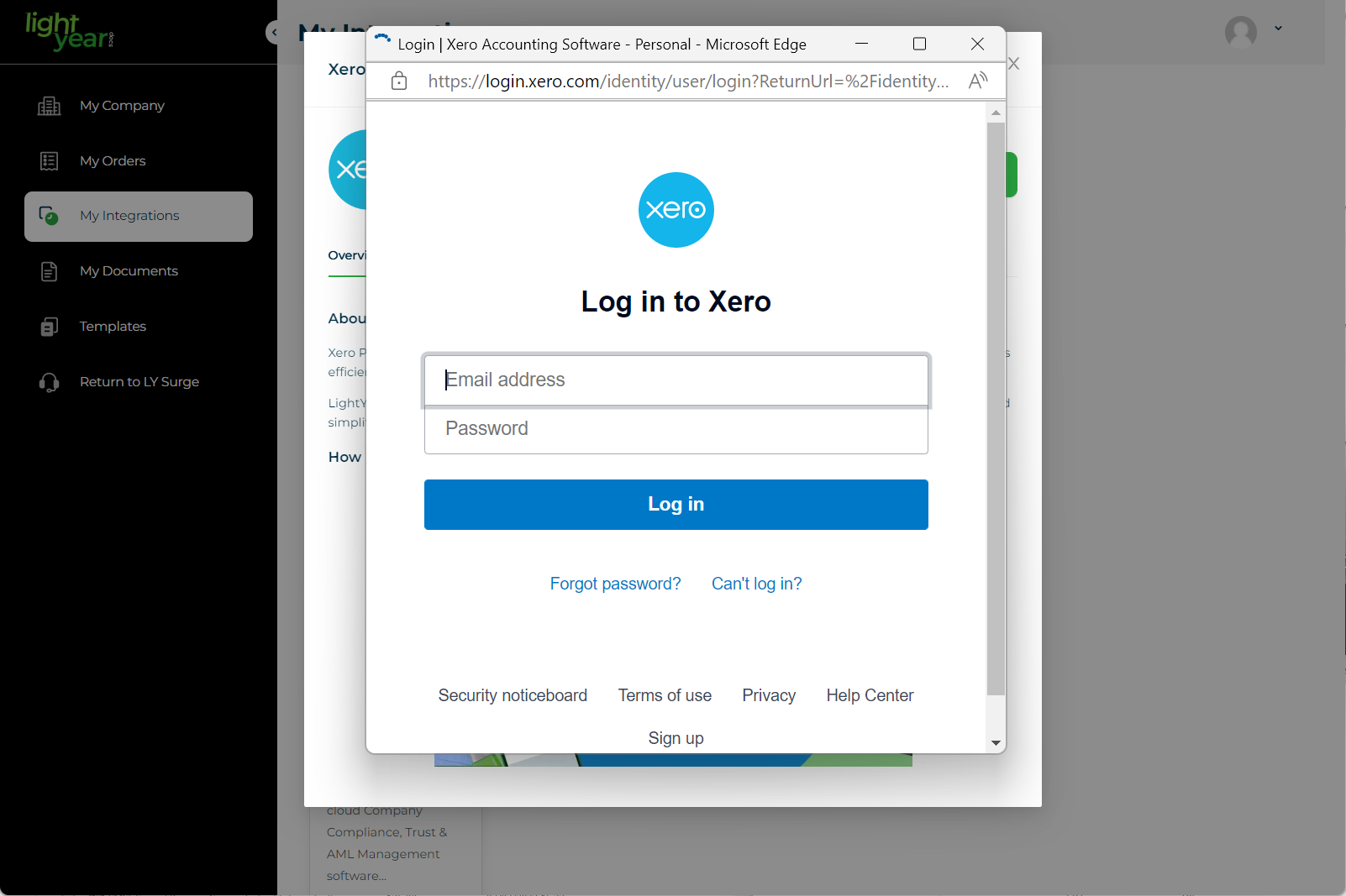
5. You would know that you are connected, when you see the:
> Disconnect button
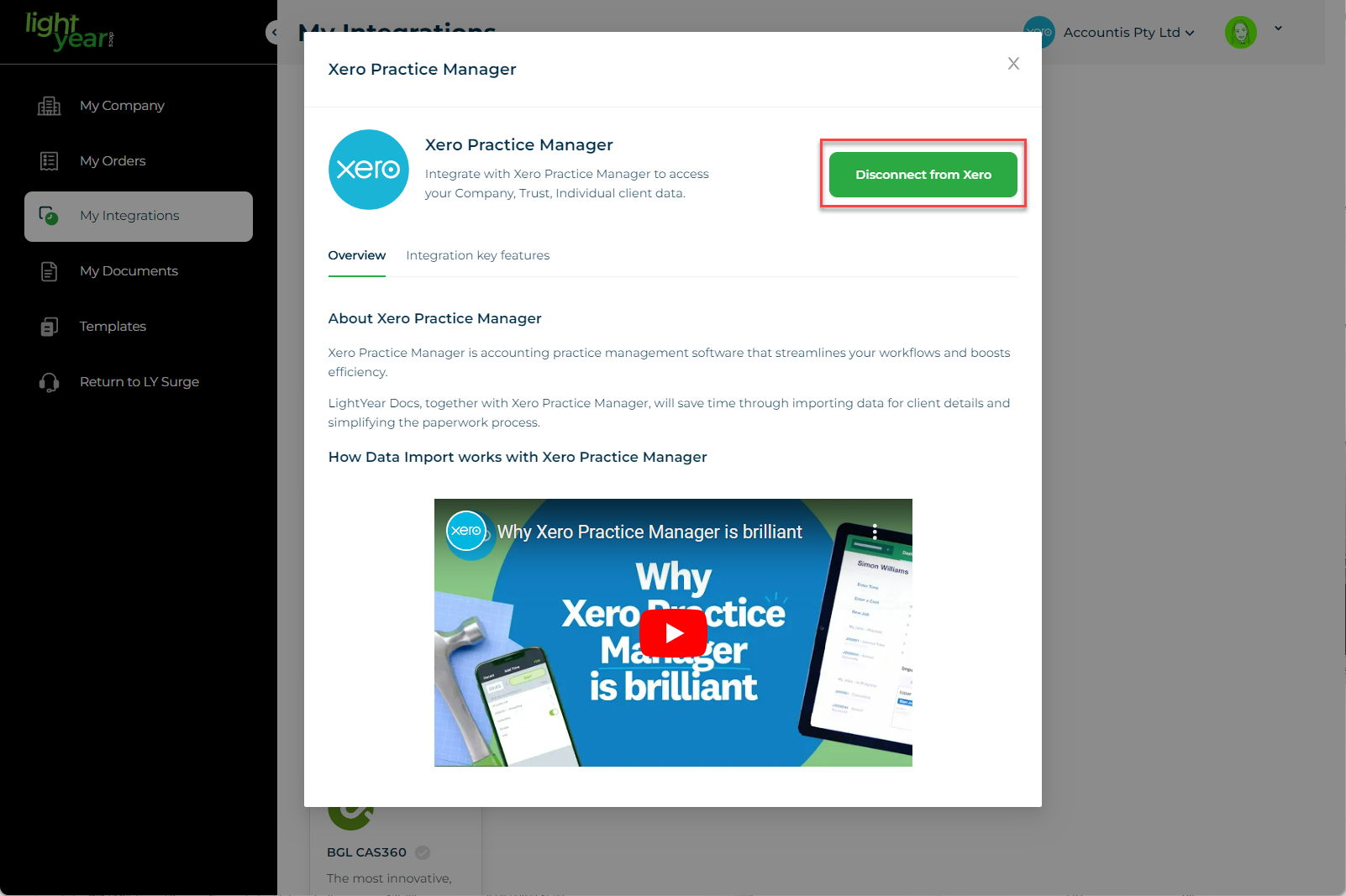
> A green check mark
> and you will see your XPM Company name beside your profile at the top right of the screen.
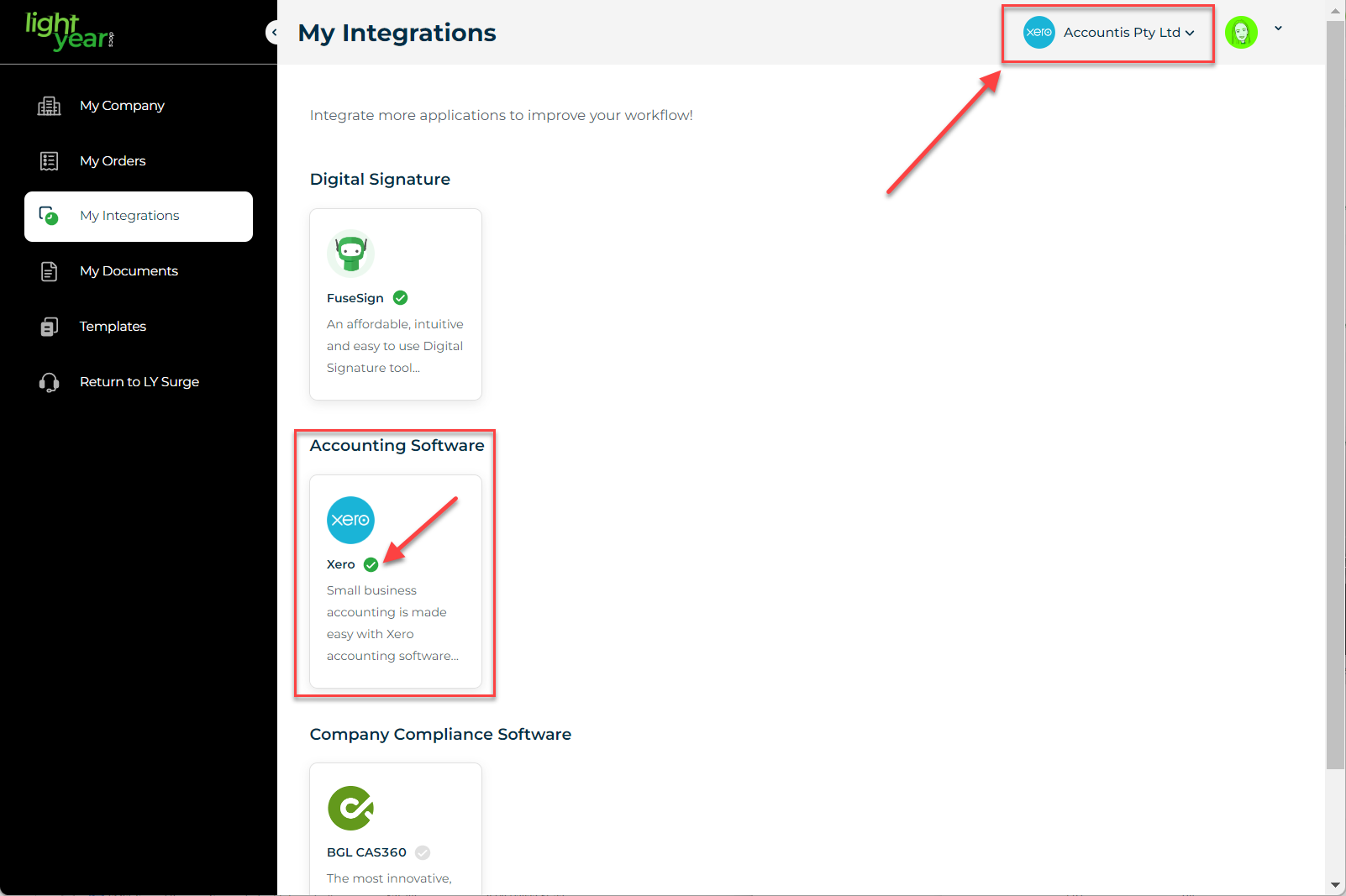
Need more help?
- Contact support through your Organisation Support chat in Surge
- View this training video - XPM and LightYear Docs Integration
