How to integrate multiple XPM accounts?
This article will show you how to connect multiple XPM accounts to your LYD account.
To integrate multiple XPM accounts, follow these steps:
1. Make sure that your XPM account is connected. To integrate your account, kindly check this link: How to integrate your XPM account?
2. To add another XPM account, click on Disconnect with Xero button. Then, connect your second account. Same process to add more accounts, disconnect then reconnect.
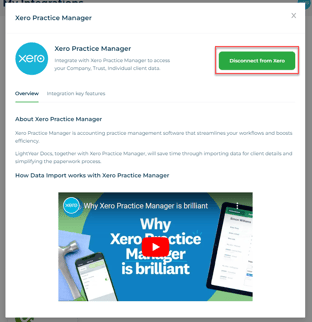 →
→ 
3. You would know that the other accounts are connected, if you see your accounts on the drop down found on the Xero account you will see beside your profile on the top right of the screen.
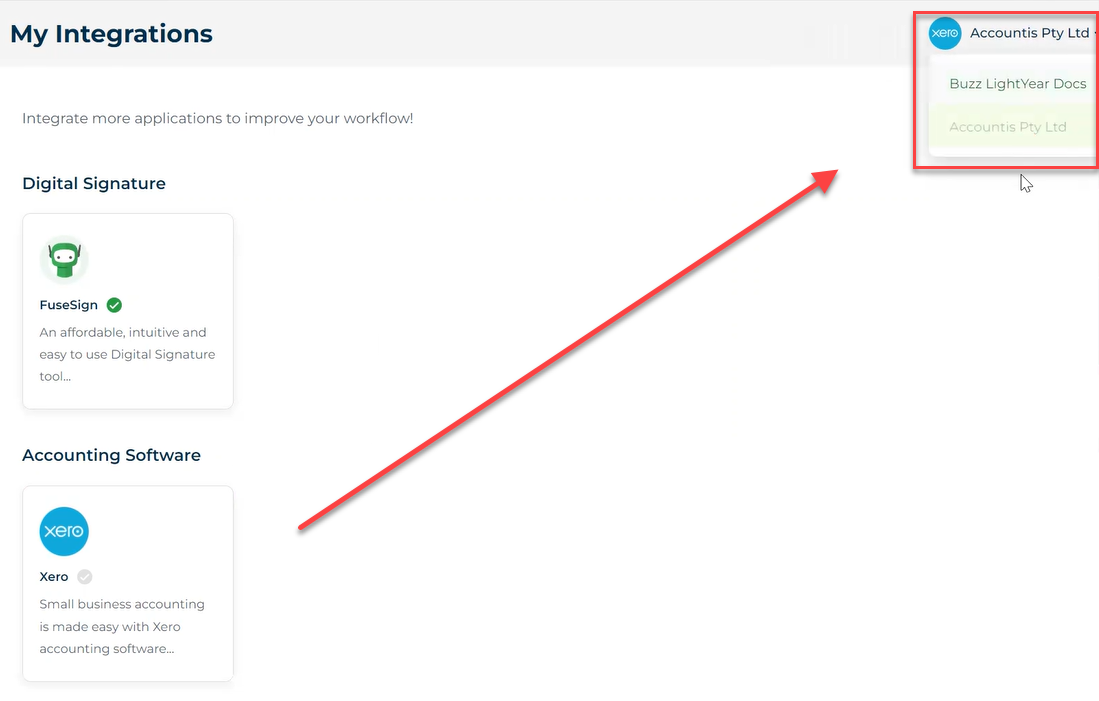
4. You can switch accounts based on your document needs. If you do not see the organisation you want on your XPM list, reset the integration with Xero from My Integrations section and try to reconnect with the right Organisation.
Need more help?
- Contact support through your Organisation Support chat in Surge
- View this training video - XPM and LYD Integration
