How to import data from BGL CAS 360 into a LYD company interview
This article will show you the process on how to import data from BGL CAS 360 to your LYD interviews.
1. Make sure that your BGL CAS 360 account is connected. To integrate your account, kindly check this link: How to integrate your BGL CAS 360 account?
2. Check that the template to be used is BGL CAS 360 ready by locating the BGL CAS 360 logo.
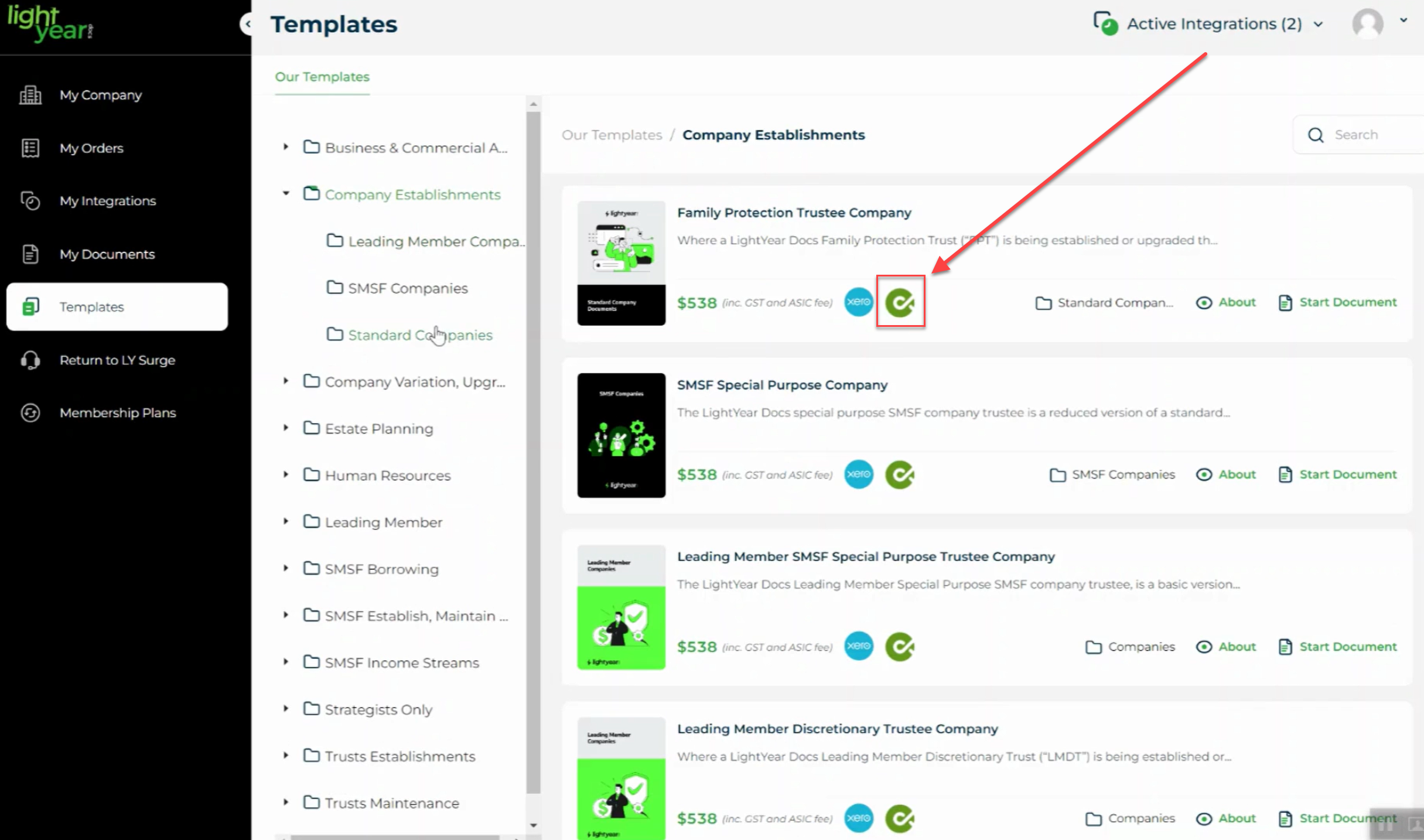
3. Start the document as usual. Fill out the questions. The system would know automatically if there is a client data that you can import from BGL CAS 360 and the Import Client button will appear.

4. When you click the Import Data button, a pop-up would appear for you to look up for your data to input. Change the Data Provider to BGL CAS 360. Please check here to identify the parts of the Import Client pop-up: Parts and functionality of the Import Client pop-up
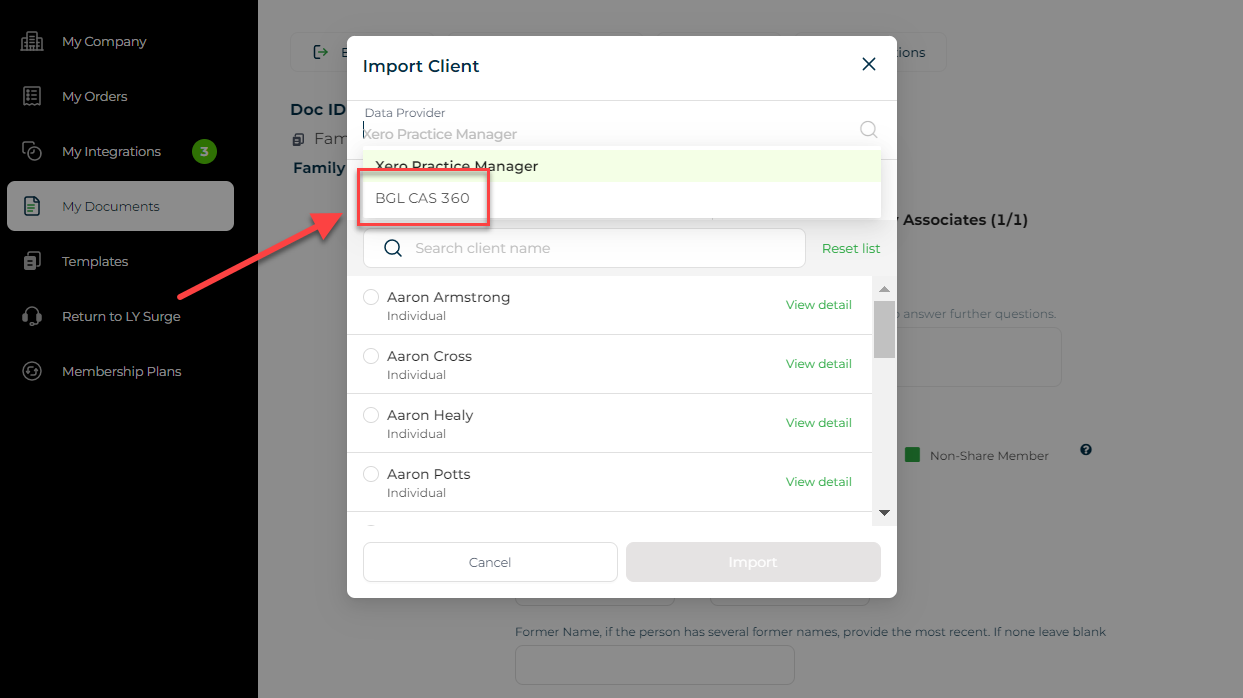
5. You can scroll down to locate the data or use the Search bar to locate the data faster. Once you found the data, click on it and click on the Import button.
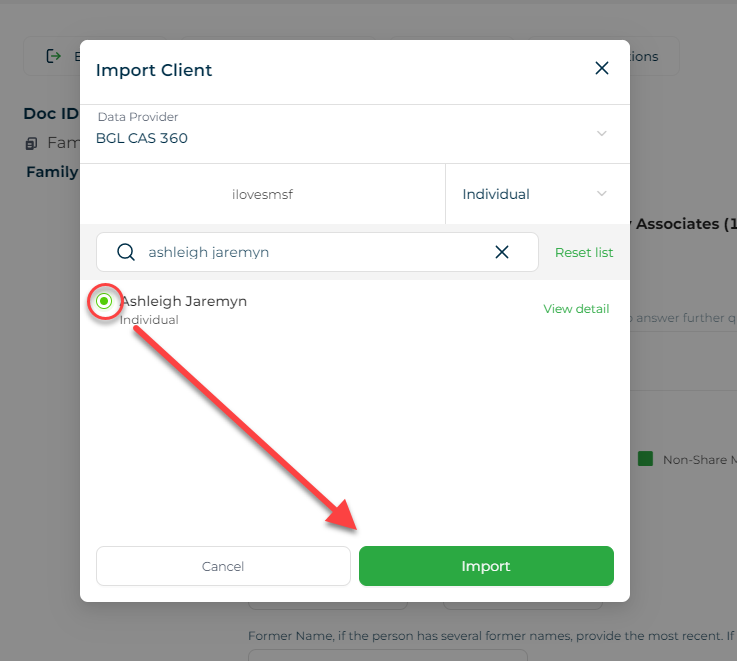
6. The interview will then be auto-populated.
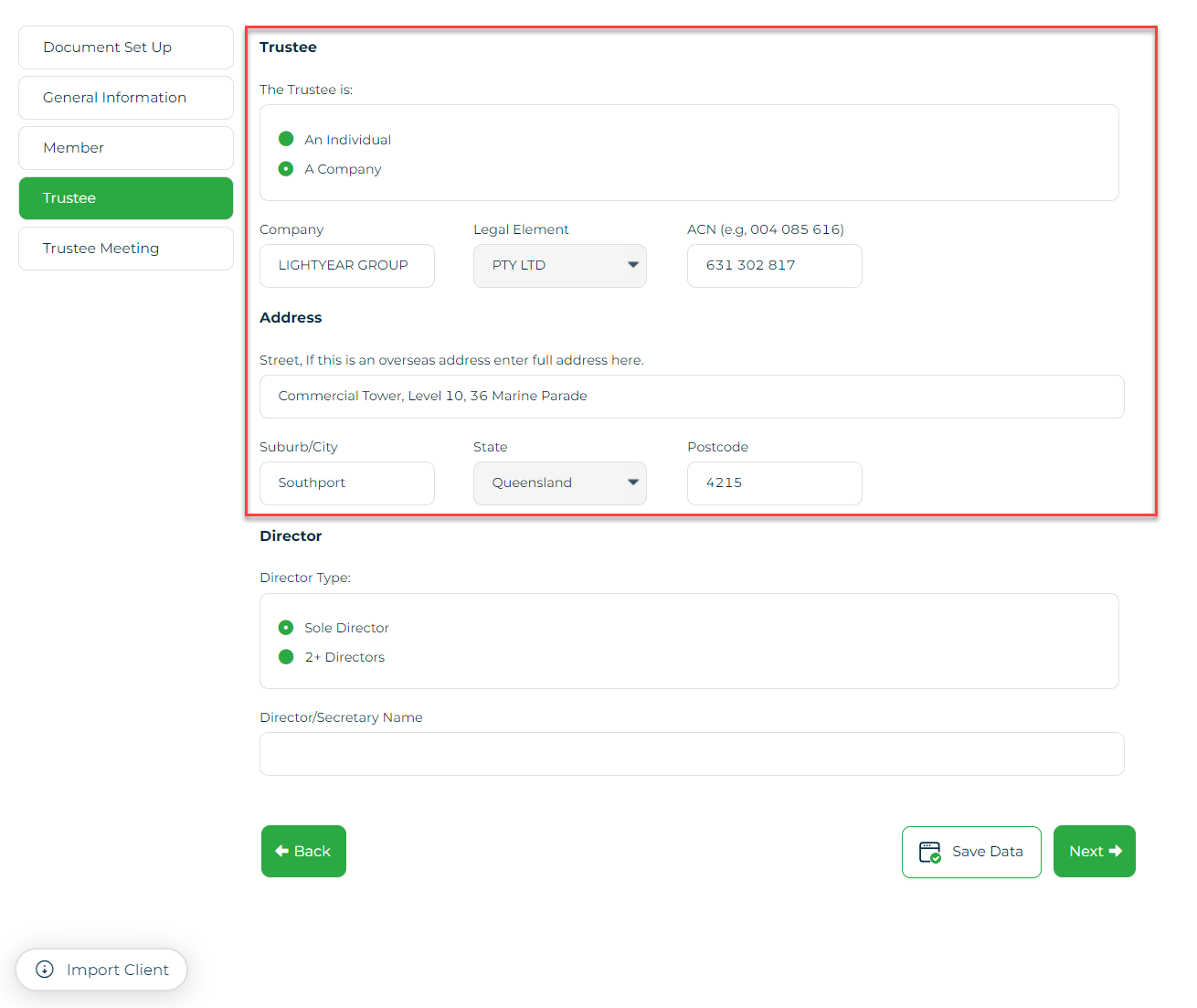
7. For some selection, additional details are needed. System will automatically detect that and the View Client Details button will appear.
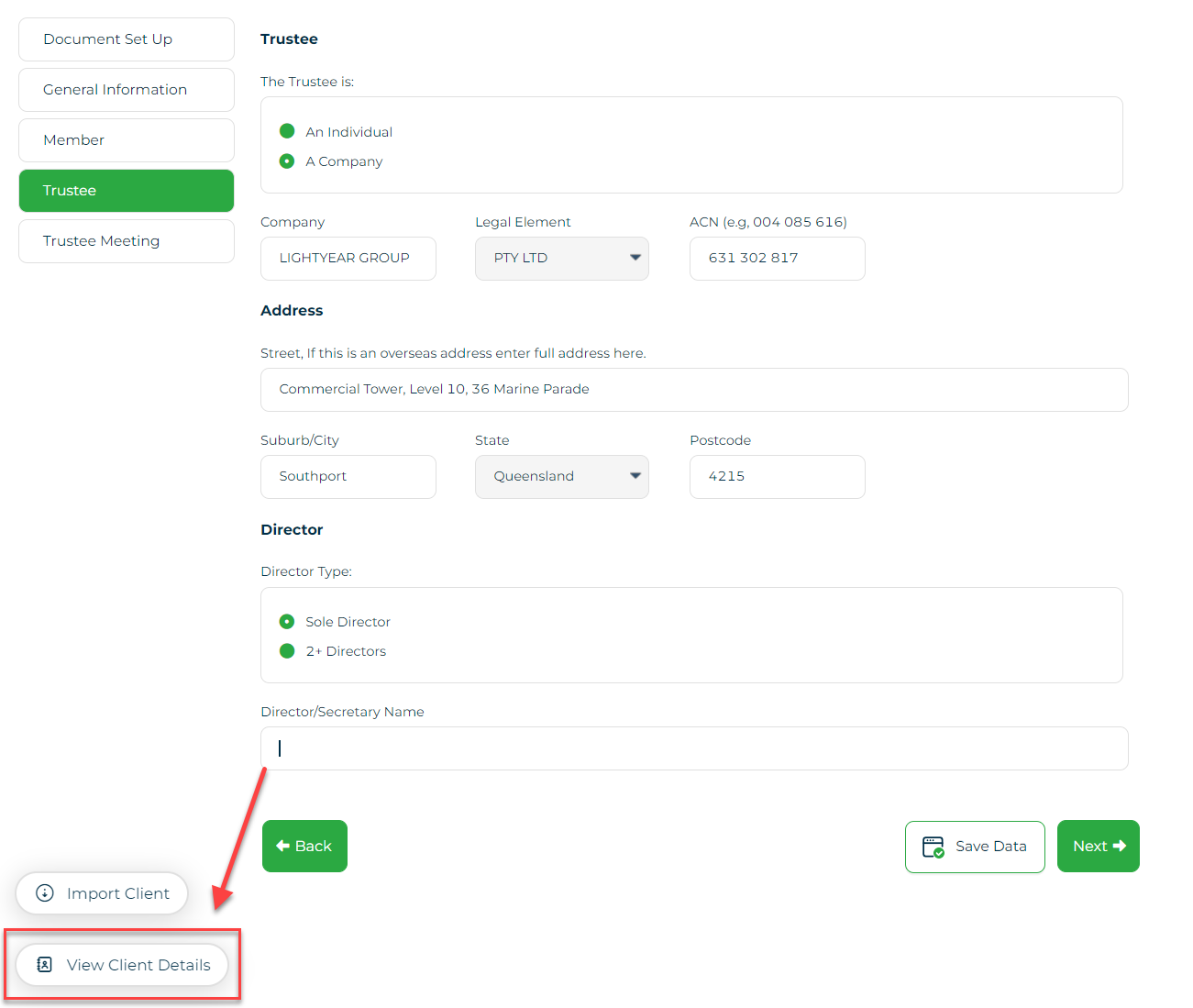
8. Once you click on View Client Details button, a pop-up will appear that is defaulted to Contacts. (Contacts will show the person you can contact for that Organisation/Company).
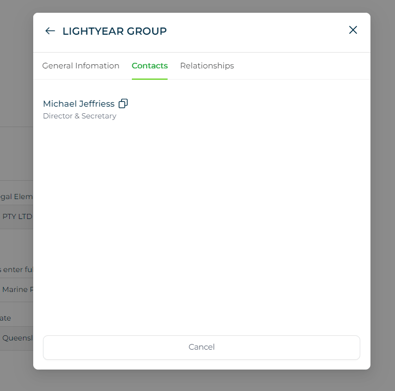
9. Choose on the Relationships tab to show the individuals associated with the Organisation. Each individual listed has the Copy icon.
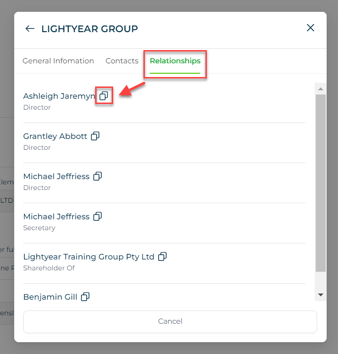
10. Click on the icon to copy the details, then cancel or the X button, and paste the detail on the necessary field.
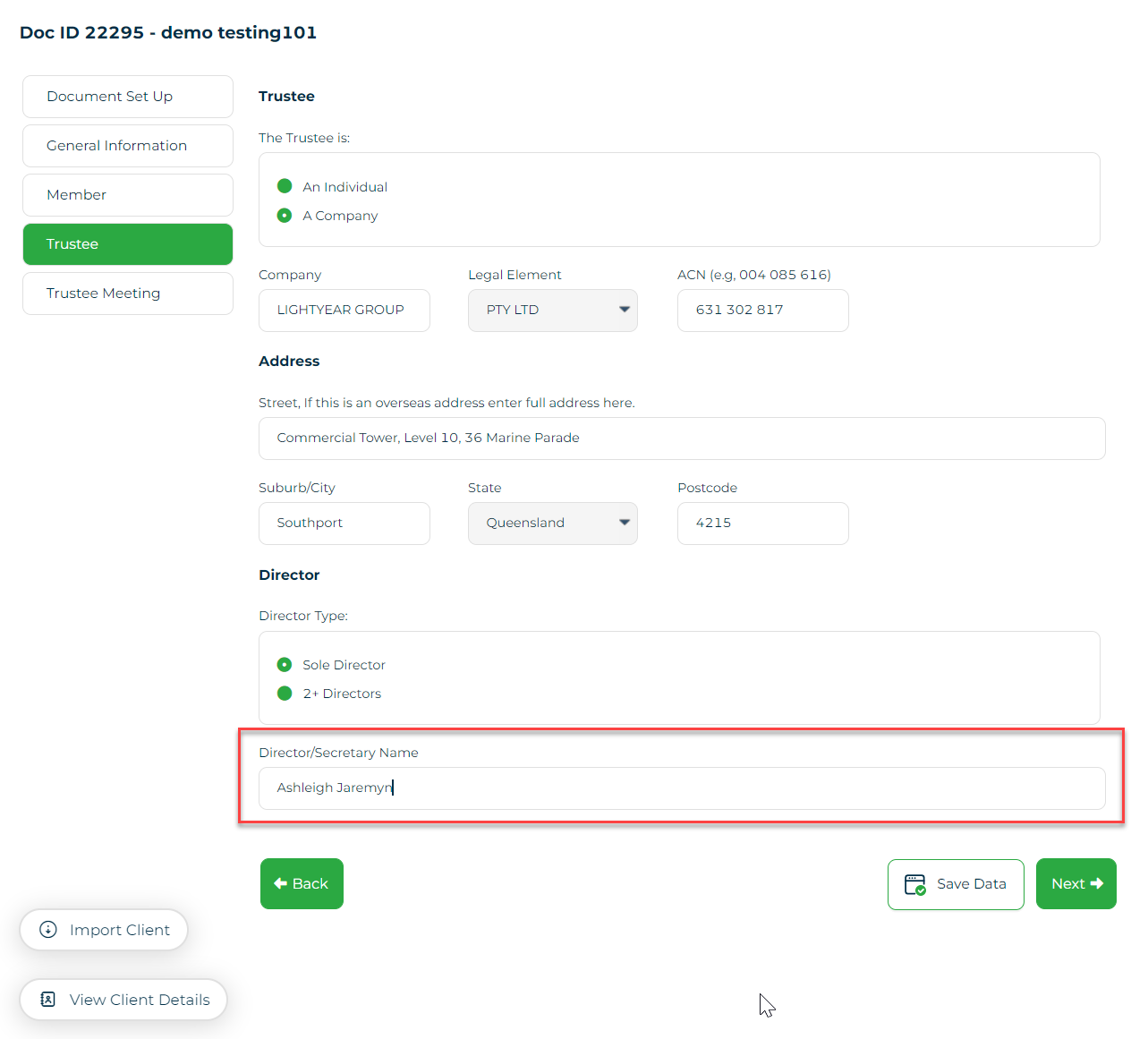
Please be advised that the only details that can be imported are the saved details in your BGL CAS 360 account. If there are details missing, you have to check your BGL CAS 360 and make sure that details are present. The data imported are read-only and any changes you make during the interview will not reflect on your BGL CAS 360 and BGL CAS 360 will remain as your source of truth.
Need more help?
- Contact support through your Organisation Support chat in Surge
- View this training video - BGL CAS 360 and LYD Integration
