How to connect Simple Fund 360 to LYD
This article explains how to integrate your Simple Fund 360 account with LYD.
Note: Once a user in an organisation integrates Simple Fund 360, it does NOT integrate the other users in the organisation as it goes against Simple Fund 360 Security requirements. Users under an organisation need to connect their Simple Fund 360 accounts individually.
To integrate your Simple Fund 360 account, follow these steps:
1. Go to your Document Wizard found under Quick Links at the bottom right of your Surge account.
2. Go to My Integrations and under Company Compliance Software is the Simple Fund 360 integration. Please be advised that you need to have a Simple Fund 360 account to connect.
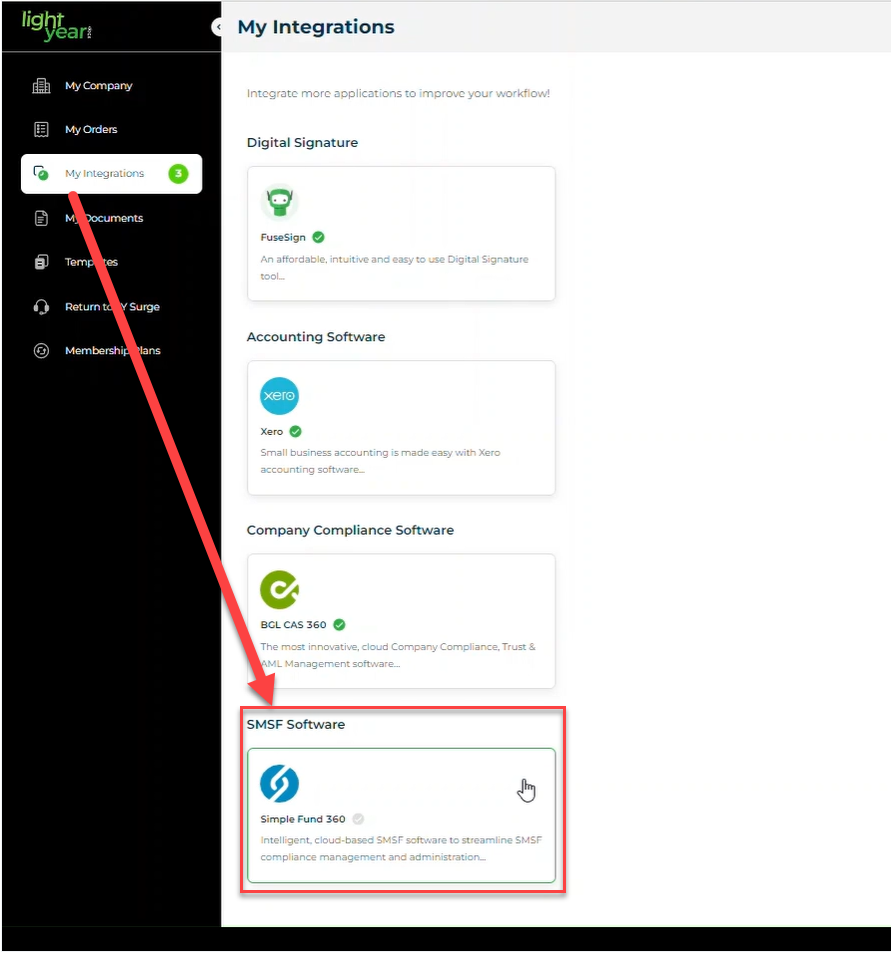
3. Click on Simple Fund 360 and you will get a pop-up to connect your Simple Fund 360 account. Also, it has short video on how it works.
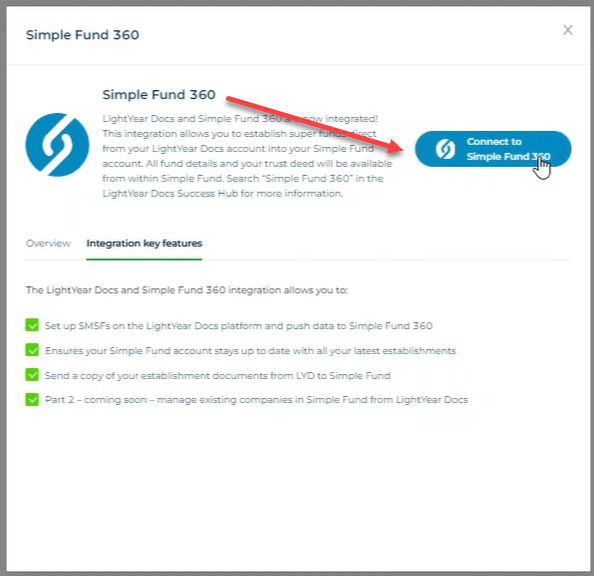
4. Once you click on Connect button, you will get a login pop-up to enter your login details.
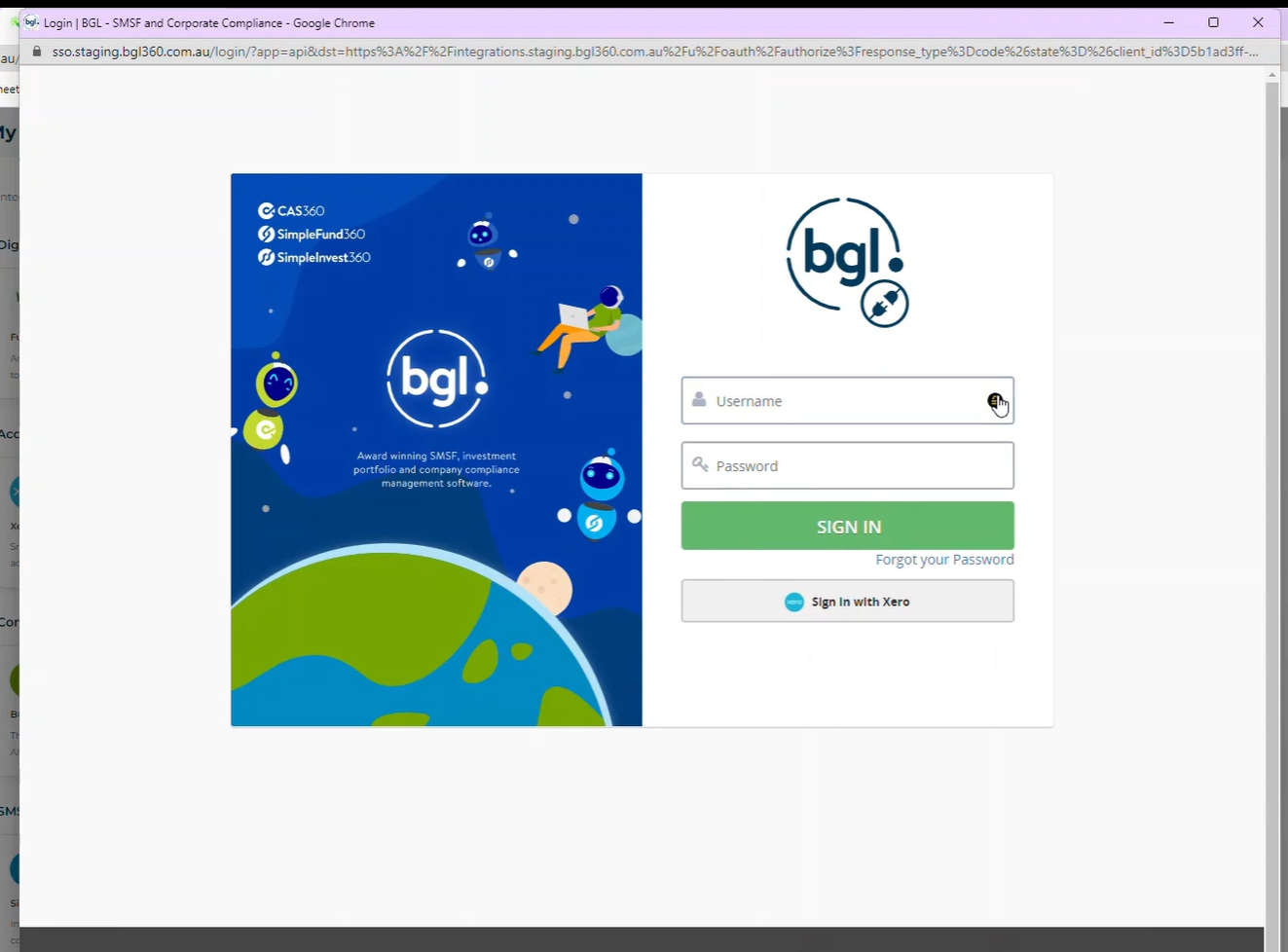
5. You would know that you are connected, when you see the:
> Disconnect button
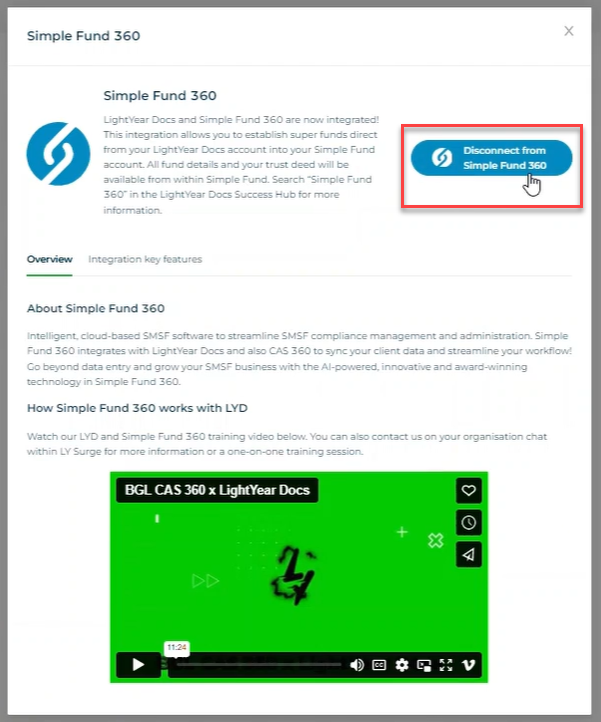
> A green check mark
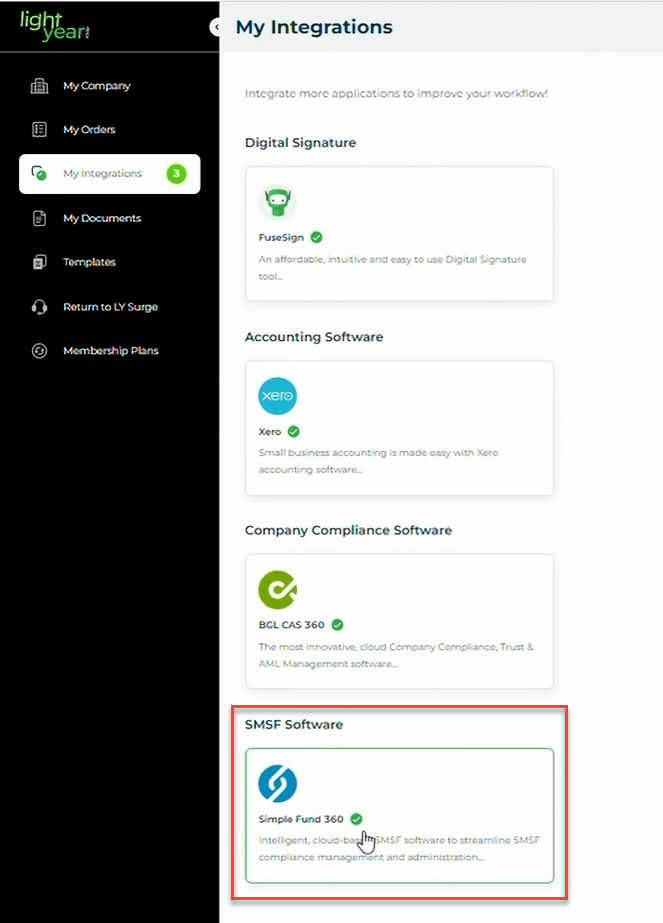
Need more help?
- Contact support through your Organisation Support chat in Surge
- View this training video - Simple Fund 360 and LYD Integration
Last Reviewed: 10/03/2025
Last Updated: 10/03/2025
