How to connect BGL CAS 360 to LYD
This article explains how to integrate your BGL CAS 360 account with LYD.
Note: Once a user in an organisation integrates BGL CAS 360, it does NOT integrate the other users in the organisation as it goes against BGL CAS 360 Security requirements. Users under an organisation need to connect their BGL CAS 360 accounts individually.
To integrate your BGL CAS 360 account, follow these steps:
1. Go to your Document Wizard found under Quick Links at the bottom right of your Surge account.
2. Go to My Integrations and under Company Compliance Software is the BGL CAS 360 integration. Please be advised that you need to have a BGL CAS 360 account to connect.
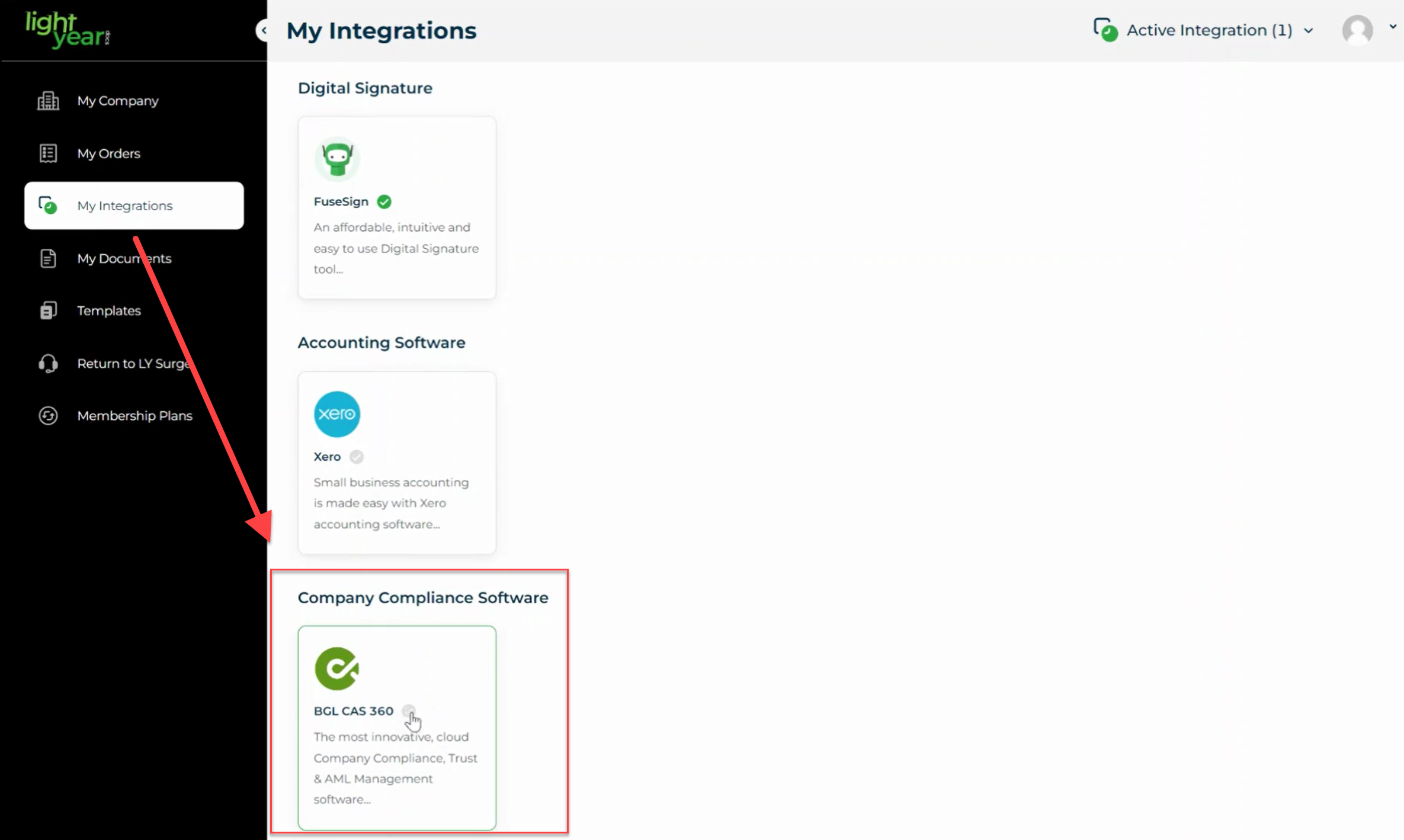
3. Click on BGL CAS 360 and you will get a pop-up to connect your BGL CAS 360 account. Also, it has short video on how it works.
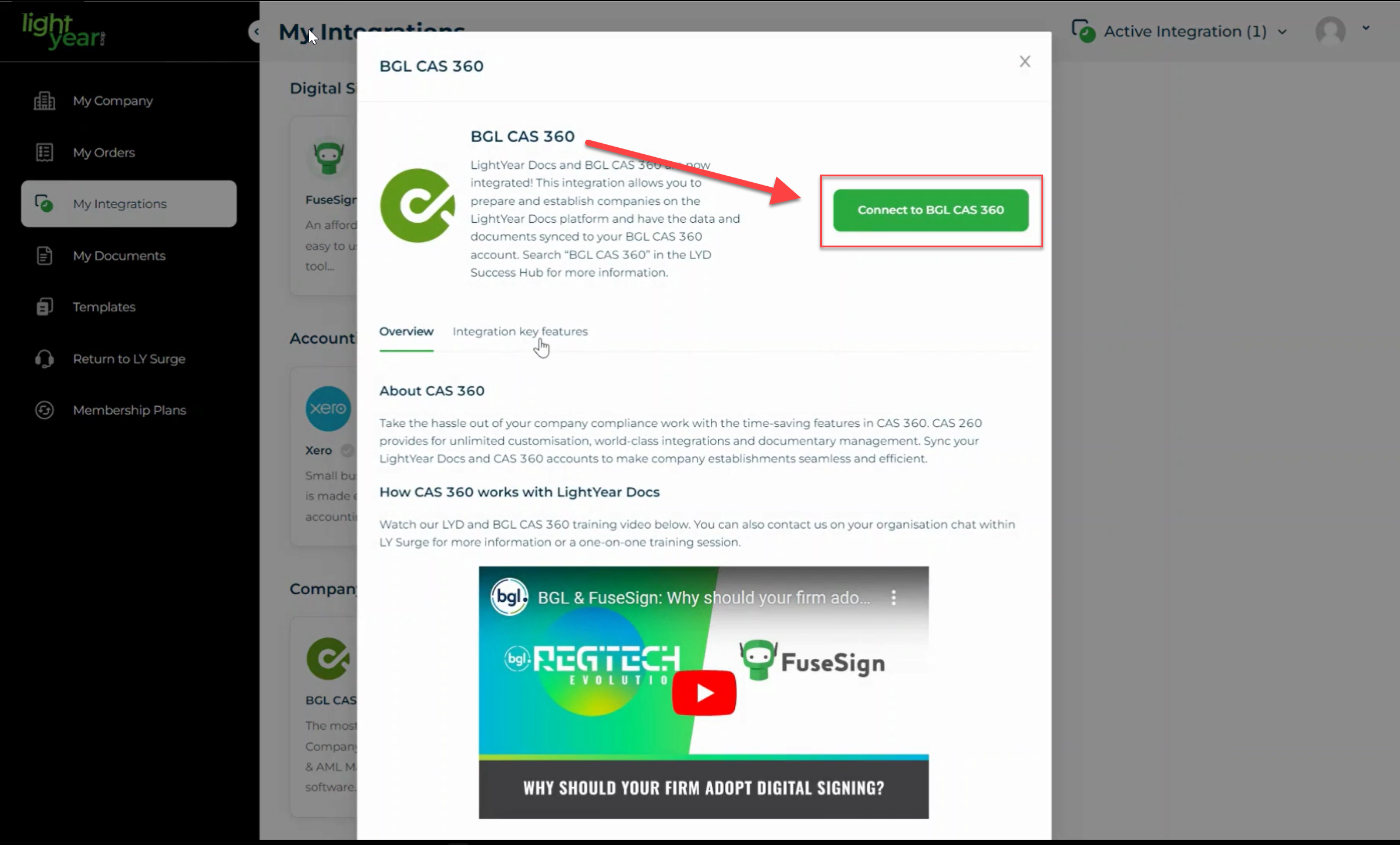
4. Once you click on Connect button, you will get a login pop-up to enter your login details.
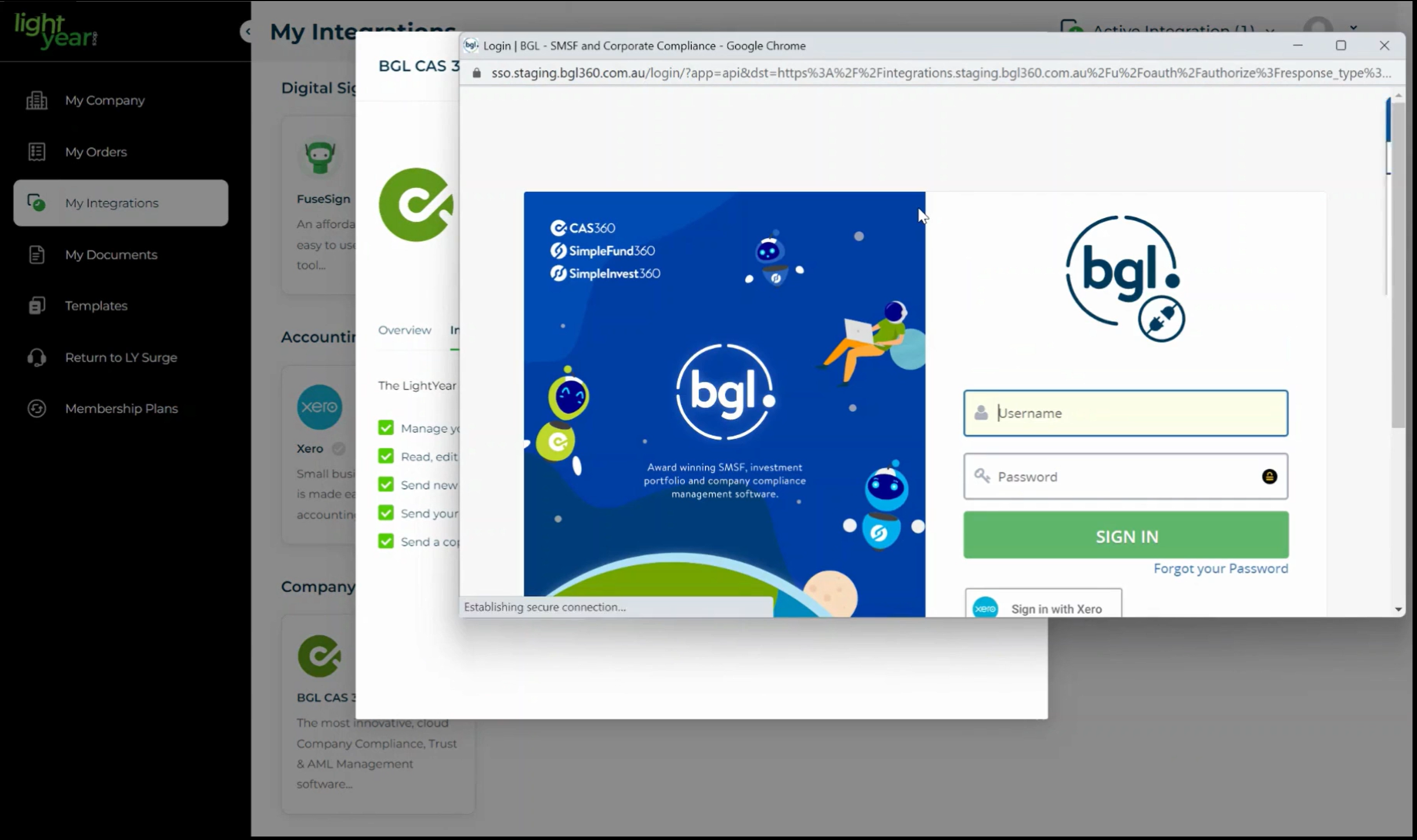
5. You would know that you are connected, when you see the:
> Disconnect button
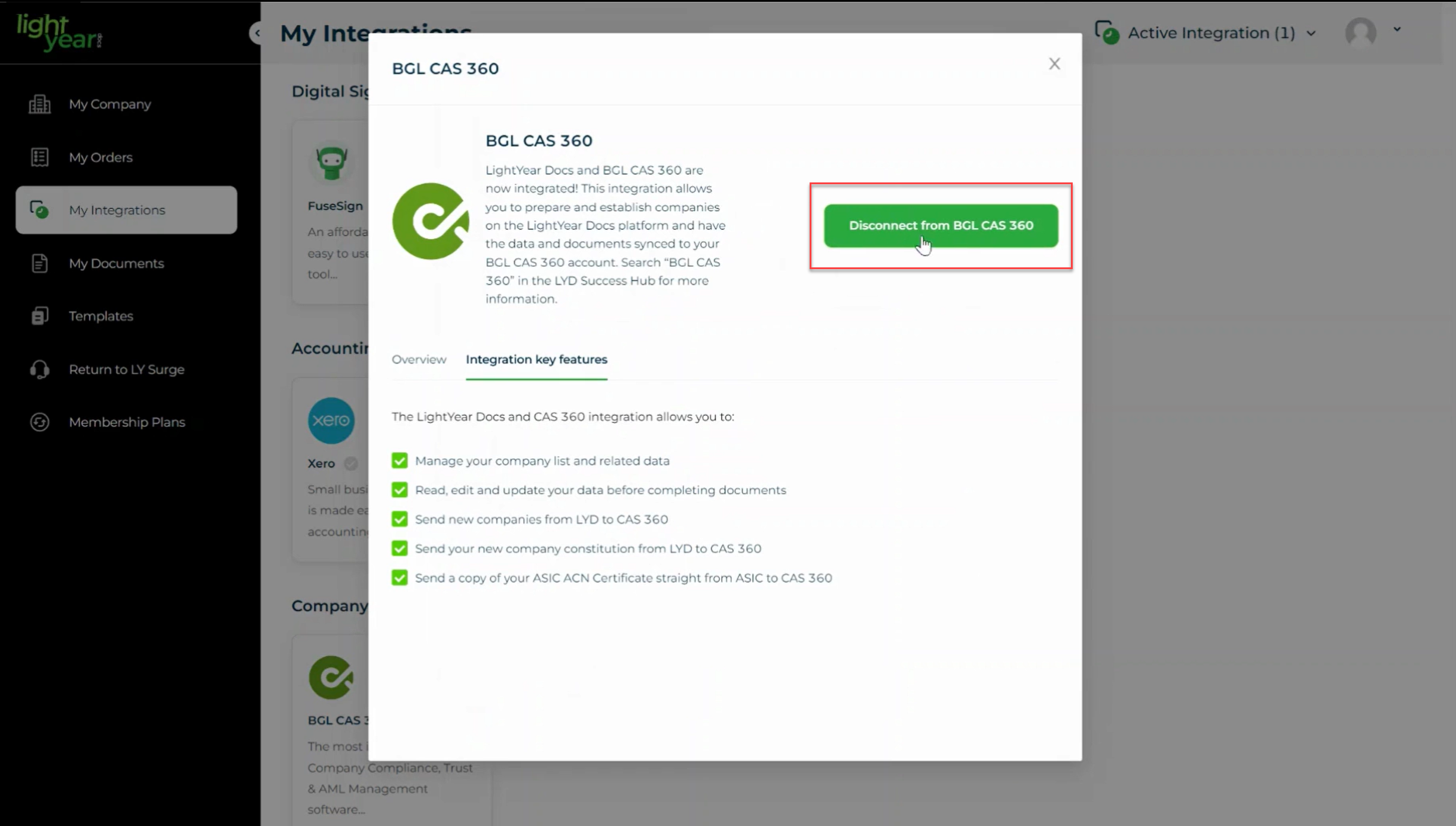
> A green check mark
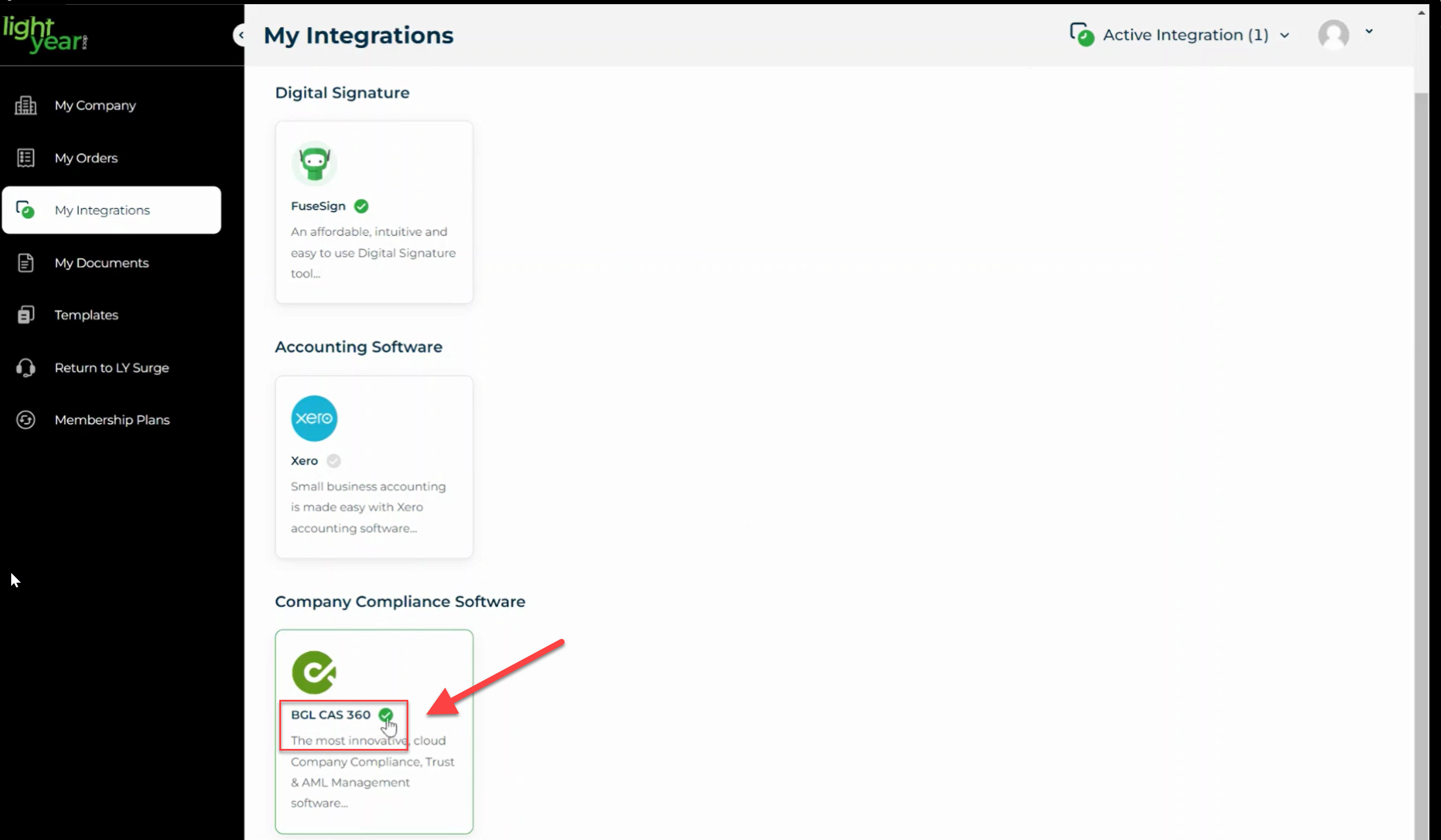
> and you will see your BGL CAS 360 Company name beside your profile at the top right of the screen.
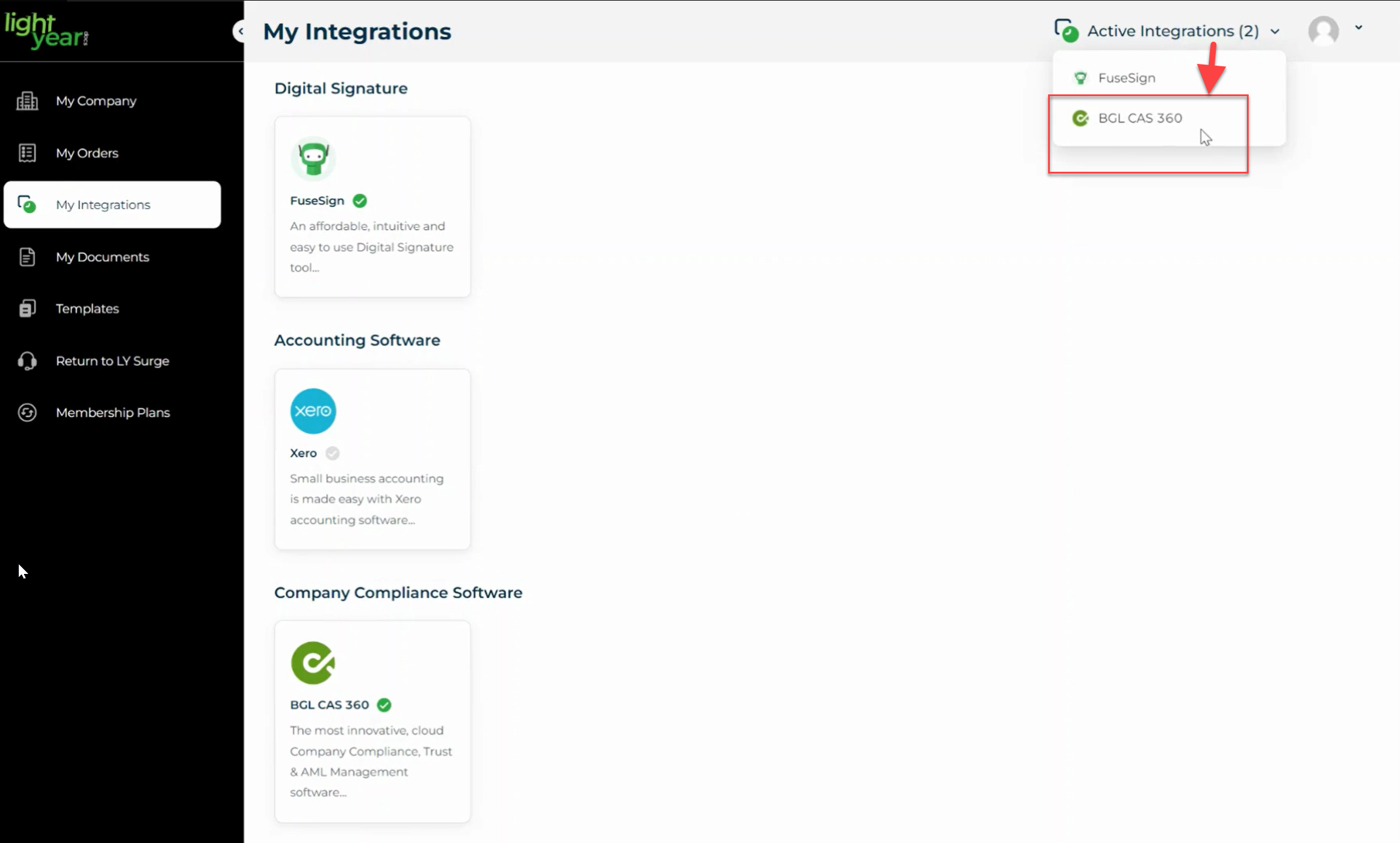
Need more help?
- Contact support through your Organisation Support chat in Surge
- View this training video - BGL CAS 360 and LightYear Docs Integration
